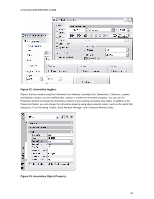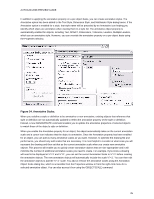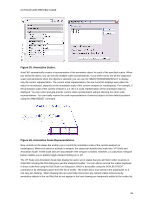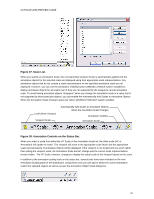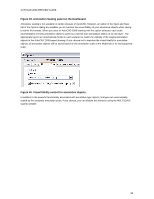Autodesk 00128-051462-9340 Preview Guide - Page 29
Using Multiple Leaders, Multileader Panel on the Dashboard.
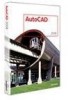 |
UPC - 606121891987
View all Autodesk 00128-051462-9340 manuals
Add to My Manuals
Save this manual to your list of manuals |
Page 29 highlights
AUTOCAD 2008 PREVIEW GUIDE Using Multiple Leaders New Multiple Leader tools enable you to create leaders with more control and flexibility than ever before. You can easily access the Multiple Leader tools from the new Multileader panel on the Dashboard. Figure 41. Multileader Panel on the Dashboard. Using the Multiple Leader tool (MLEADER command) you can create a leader head first, tail first, or content first. A right-click menu provides easy you to each of these methods and the method you specify remains persistent for subsequent Multiple Leaders. Figure 42. Multileader right-click menu. The new Multileader Style Manager (MLEADERSTYLE command) enables you to control the format and display options of Multiple Leaders using Multileader Styles; similar to how you use Text Styles, Dimension Styles, and Table Styles to define other types of AutoCAD objects. You can specify the leader format including the type of leader line (straight, spline, or none) and the type of arrowhead. You can specify the leader structure including whether it is associative. And you can specify the content including the ability to assign a Block rather than MTEXT. 29