Autodesk 00128-051462-9340 Preview Guide - Page 43
Formula Columns., Table Style dialog box
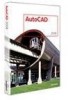 |
UPC - 606121891987
View all Autodesk 00128-051462-9340 manuals
Add to My Manuals
Save this manual to your list of manuals |
Page 43 highlights
AUTOCAD 2008 PREVIEW GUIDE You can add even more functionality to the data extraction table by inserting formula columns and total footers to perform calculations on the table data. You can access these by right-clicking over the column headers while on the Refine Data page of the Data Extraction Wizard. Figure 71. Formula Columns. Regardless of what method you use to create an AutoCAD table, you will want to take advantage of custom table styles. The Table Style dialog box has been updated for increased usability and flexibility. It includes a new option to select an existing table as a starting point for defining a new table style. Additional format and display options provide greater flexibility for borders and margins of tables and table cells. And you can easily save, preview and restore combinations of formatting options as cell styles without having to manually reset each property. With auto-fill, you can increment data in cells automatically by dragging, just as you can in Excel. Figure 72. Table Style dialog box. 43















