Autodesk 00128-051462-9340 Preview Guide - Page 48
Previewing Autodesk Impression, Photometric Properties.
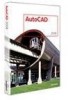 |
UPC - 606121891987
View all Autodesk 00128-051462-9340 manuals
Add to My Manuals
Save this manual to your list of manuals |
Page 48 highlights
AUTOCAD 2008 PREVIEW GUIDE Figure 79. Photometric Properties. In addition to the improvements to materials and lighting, a new -RENDER command (don't forget the dash "-") enables you to use the command line interface to select from the available render presets. With this command line option, you can automate the rendering process by creating a script to batch render multiple scenes. Previewing Autodesk Impression AutoCAD 2008 includes a new toolbar that enables you to try out some of the functionality available in Autodesk® Impression software. With Impression you can create presentation-ready graphics directly from your AutoCAD drawings. When you first select a tool from the Autodesk Impression toolbar, you are prompted to download and install the Autodesk Impression technology preview. Once it is installed you can sample some of the Autodesk Impression pen and pencil tools by automatically importing the current AutoCAD view into Autodesk Impression. Figure 80. Autodesk Impression Toolbar After opening a DWG or DWF file in Impression, you can add everything from distinctive line types to textured color fills, using pre-built or custom appearance styles. Libraries of styles can be saved and reused, allowing you to generate unique looks for your work while saving time. Because Impression understands CAD data, you can take advantage of the power of layers and blocks when creating their images. Autodesk, AutoCAD, DWF, and DWG are registered trademarks or trademarks of Autodesk, Inc., in the USA and/or other countries. All other brand names, product names, or trademarks belong to their respective holders. Autodesk reserves the right to alter product offerings and specifications at any time without notice, and is not responsible for typographical or graphical errors that may appear in this document. © 2007 Autodesk, Inc. All rights reserved. 48










