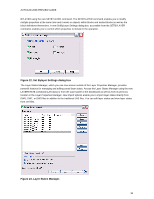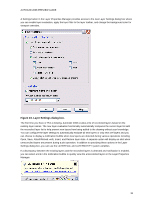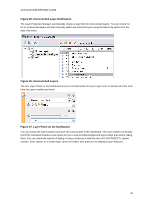Autodesk 00128-051462-9340 Preview Guide - Page 15
Working with Xref files, Working with Blocks, Recovering drawing files, Inverted Xref Clip
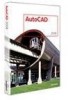 |
UPC - 606121891987
View all Autodesk 00128-051462-9340 manuals
Add to My Manuals
Save this manual to your list of manuals |
Page 15 highlights
AUTOCAD 2008 PREVIEW GUIDE Working with Xref files A new option in the XCLIP command enables you to clip the inverse of a selected boundary. For example, if you select the Invert Clip option and then specify a rectangular boundary, everything within the rectangle is removed from the display. Figure 16. Inverted Xref Clip Working with Blocks Using dynamic blocks is more intuitive with new grip tips! When you hover the cursor over a dynamic block grip, the associated parameter description is displayed as a tooltip. Figure 17. Dynamic Block Grip Tooltips Recovering drawing files Enhanced drawing recover functionality enables you to select a corrupted drawing (DWG) file and automatically run the recover processes on it and all of its xref files. You can access the new recover functionality by selecting Drawing Utilities>Recover drawings and xrefs from the Files menu or by launching the RECOVERALL command. Figure 18. Drawing Recovery. 15