Autodesk 00128-051462-9340 Preview Guide - Page 34
Multiline Lines option in the Attribute Definition dialog box., Text
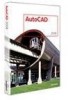 |
UPC - 606121891987
View all Autodesk 00128-051462-9340 manuals
Add to My Manuals
Save this manual to your list of manuals |
Page 34 highlights
AUTOCAD 2008 PREVIEW GUIDE Block attributes have been updated to support multiple lines of text. The Attribute Definition and Edit Attribute dialog boxes include a new Multiple Lines control. When you select Multiple Lines, the Default text box is disabled and you're provided with access the Multiline Attribute editor. Figure 53. Multiline Lines option in the Attribute Definition dialog box. The Multiline Attribute editor is a simplified version of the MTEXT editor enabling you to enter text, adjust the width for text wrapping, insert fields, underline, and overline. You can use the right-click menu to access additional MTEXT editing options such as Import Text, Background color, and Autocaps. When you define a muiltiline attribute, an additional control in the Attribute Definition dialog box as well as in the Enhanced Attribute Editor, enables you to specify a Boundary Width. Figure 54. Text Formatting for Multiline Attributes. 34















