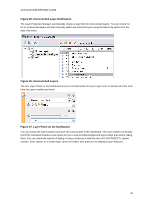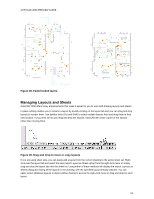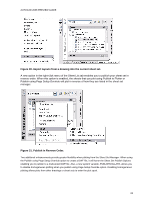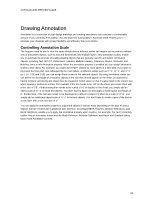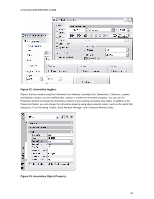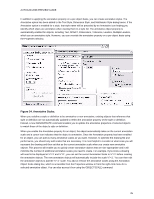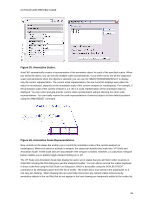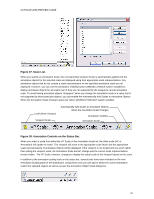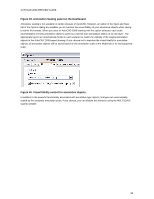Autodesk 00128-051462-9340 Preview Guide - Page 25
Annotative Styles., automatically enabled for objects, including Text, MTEXT, Dimensions
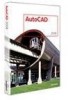 |
UPC - 606121891987
View all Autodesk 00128-051462-9340 manuals
Add to My Manuals
Save this manual to your list of manuals |
Page 25 highlights
AUTOCAD 2008 PREVIEW GUIDE In addition to applying the annotative property on a per-object basis, you can create annotative styles. The Annotative option has been added to the Text Style, Dimension Style, and Multileader Style dialog boxes. If the Annotative option is enabled for a style, that style name will be preceded by an Annotative icon helping you identify which styles are annotative when viewing them in a style list. The annotative object property is automatically enabled for objects, including Text, MTEXT, Dimensions, Tolerance, Leaders, Multiple Leaders, which use an annotative style. However, you can override the annotative property on a per-object basis using the Properties Window. Figure 34. Annotative Styles. When you redefine a style or definition to be annotative or non-annotative, existing objects that reference that style or definition are not automatically updated to reflect the annotative property of the style or definition. Instead, a new ANNOUPDATE command enables you to update the annotative properties of selected objects to match those of the object's style or definition. When you enable the Annotative property for an object, the object automatically takes on the current annotation scale and a cursor icon indicates that the object is annotative. Once the Annotative property has been enabled for an object, you can add as many annotative scales as you want. However, to optimize the drawing file and performance, you should only add scales that are necessary. It is most helpful to consider at what scale you will represent the drawing and then set that as the current annotation scale when you create new annotative objects. This process will enable you to quickly create annotative objects that are size appropriate and it will minimize the number of additional annotative scales you need to create. For example, if you know a drawing will need to be displayed at ¼"=1' and ½"=1', you can set the current Annotation Scale to ¼"=1' before creating the annotative objects. The new annotative objects will automatically include the scale ¼"=1'. You can then edit the annotative objects to add the ½"=1' scale. You add or remove the annotative scales using the Annotation Object Scale dialog box, which is accessible from the Properties window or from the right-click menu for a selected annotative object. You can also access it box using the OBJECTSCALE command. 25