Autodesk 00128-051462-9340 Preview Guide - Page 40
Excel data links., Modify Excel Data Link
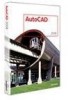 |
UPC - 606121891987
View all Autodesk 00128-051462-9340 manuals
Add to My Manuals
Save this manual to your list of manuals |
Page 40 highlights
AUTOCAD 2008 PREVIEW GUIDE Figure 65. Excel data links. You can edit, rename, delete and preview existing data links using the Data Link Manager. When you create a new data link or edit an existing one, an expandable dialog box enables you to customize the data link settings. For example, you might specify that the cell contents from the AutoCAD table can be written back to the source file. Figure 66. Modify Excel Data Link. When you create a table from a data link, the data is read directly from the linked file. If the data in the linked file changes, a bubble notification automatically displays and a link within the bubble enables you to quickly update the AutoCAD table to reflect changes from the linked file. 40

AUTOCAD 2008 PREVIEW GUIDE
Figure 65. Excel data links.
You can edit, rename, delete and preview existing data links using the Data Link Manager. When you create a
new data link or edit an existing one, an expandable dialog box enables you to customize the data link settings.
For example, you might specify that the cell contents from the AutoCAD table can be written back to the source
file.
Figure 66. Modify Excel Data Link.
When you create a table from a data link, the data is read directly from the linked file. If the data in the linked file
changes, a bubble notification automatically displays and a link within the bubble enables you to quickly update
the AutoCAD table to reflect changes from the linked file.
40














