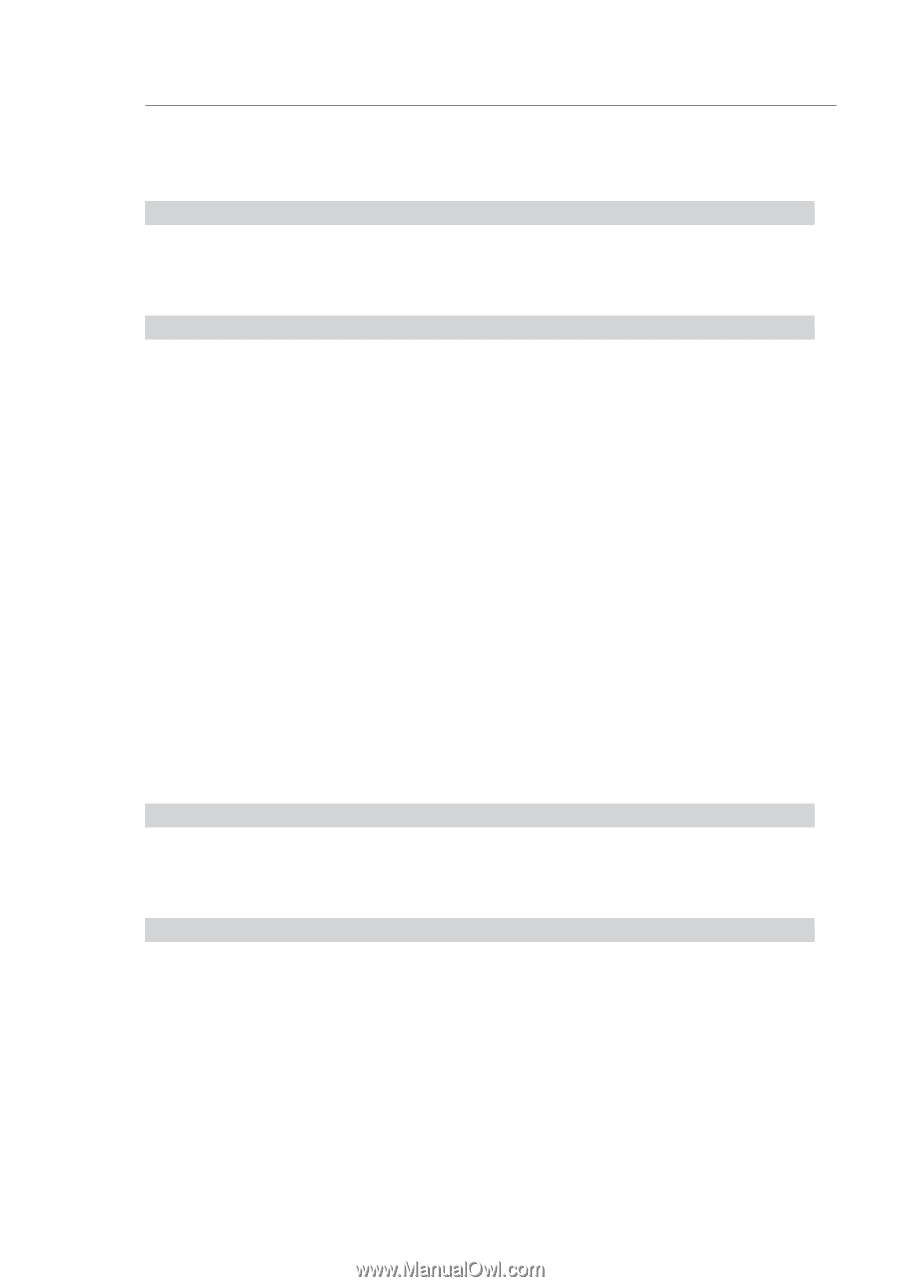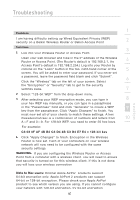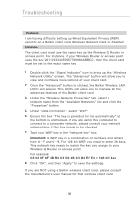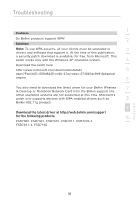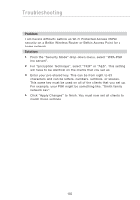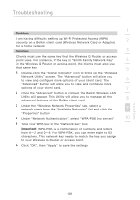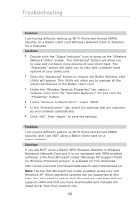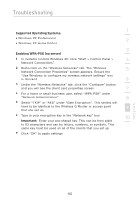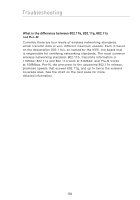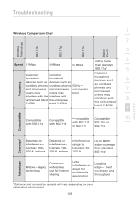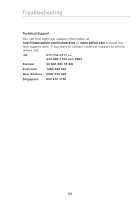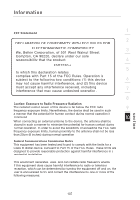Belkin F5D7230-4 User Manual - Page 104
If you are NOT using a Belkin WPA Wireless Desktop or Wireless - windows 8 driver
 |
UPC - 811349013787
View all Belkin F5D7230-4 manuals
Add to My Manuals
Save this manual to your list of manuals |
Page 104 highlights
Troubleshooting Problem: I am having difficulty setting up Wi-Fi Protected Access (WPA) security on a Belkin client card (Wireless Network Card or Adapter) for a business. Solution: 1. Double-click the "Signal Indicator" icon to bring up the "Wireless Network Utility" screen. The "Advanced" button will allow you to view and configure more options of your client card. The "Advanced" button will allow you to view and configure more options of your client card. 2. Once the "Advanced" button is clicked, the Belkin Wireless LAN Utility will appear. This Utility will allow you to manage all the advanced features of the Belkin client card. 3. Under the "Wireless Network Properties" tab, select a network name from the "Available Networks" list and click the "Properties" button. 4. Under "Network Authentication", select "WPA". 5. In the "Authentication" tab, select the settings that are indicated by your network administrator. 6. Click "OK", then "Apply" to save the settings. Problem: I am having difficulty setting up Wi-Fi Protected Access (WPA) security, and I am NOT using a Belkin client card for a home network. Solution: If you are NOT using a Belkin WPA Wireless Desktop or Wireless Notebook Network Card and it is not equipped with WPA-enabled software, a file from Microsoft called "Windows XP Support Patch for Wireless Protected Access" is available for free download: http://www.microsoft.com/downloads/search.aspx?displaylang=en Note: The file that Microsoft has made available works only with Windows XP. Other operating systems are not supported at this time. You also need to ensure that the wireless card manufacturer supports WPA and that you have downloaded and installed the latest driver from their support site. 102