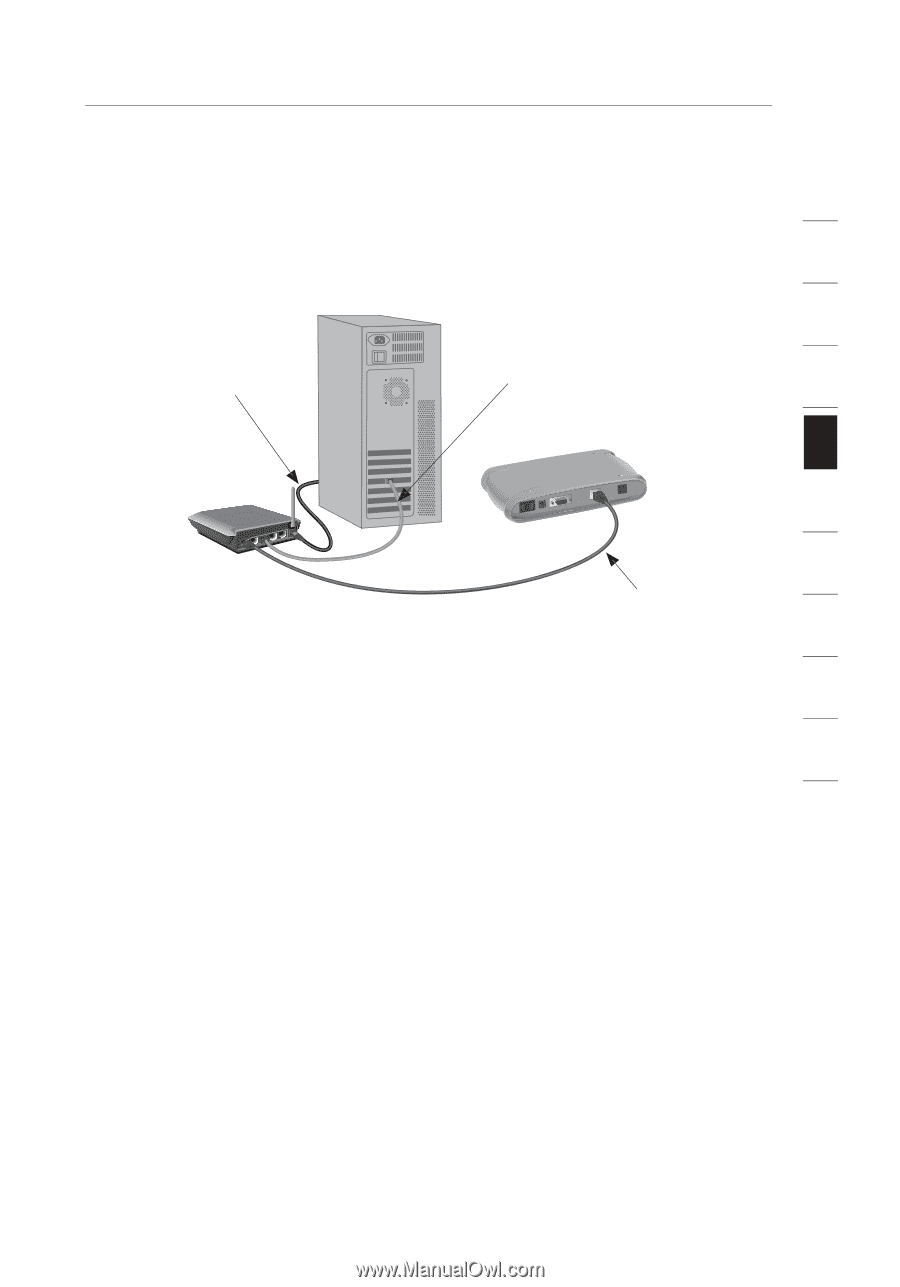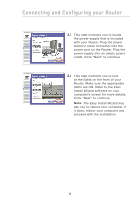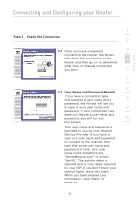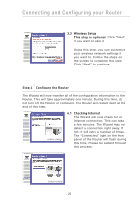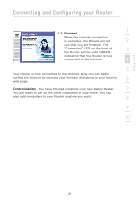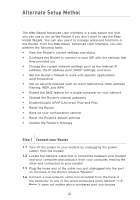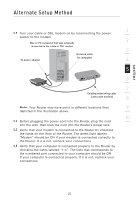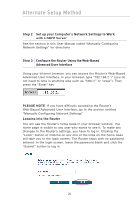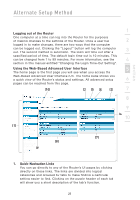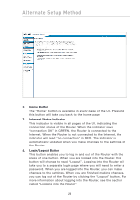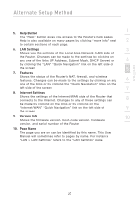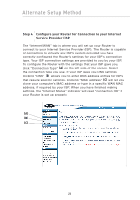Belkin F5D7230-4 User Manual - Page 25
the lights on the front of the Router. The green light labeled - router setup
 |
UPC - 811349013787
View all Belkin F5D7230-4 manuals
Add to My Manuals
Save this manual to your list of manuals |
Page 25 highlights
section Alternate Setup Method 1 1.5 Turn your cable or DSL modem on by reconnecting the power supply to the modem. 2 Mac or PC computer that was originally connected to the cable or DSL modem 3 Network cable To power adapter (to computer) 4 5 6 7 Existing networking cable (came with modem) 8 Note: Your Router may have ports in different locations than 9 depicted in the illustration above. 10 1.6 Before plugging the power cord into the Router, plug the cord into the wall, then plug the cord into the Router's power jack. 1.7 Verify that your modem is connected to the Router by checking the lights on the front of the Router. The green light labeled "Modem" should be ON if your modem is connected correctly to the Router. If it is not, recheck your connections. 1.8 Verify that your computer is connected properly to the Router by checking the lights labeled "1-4". The light that corresponds to the numbered port connected to your computer should be ON if your computer is connected properly. If it is not, recheck your connections. 23