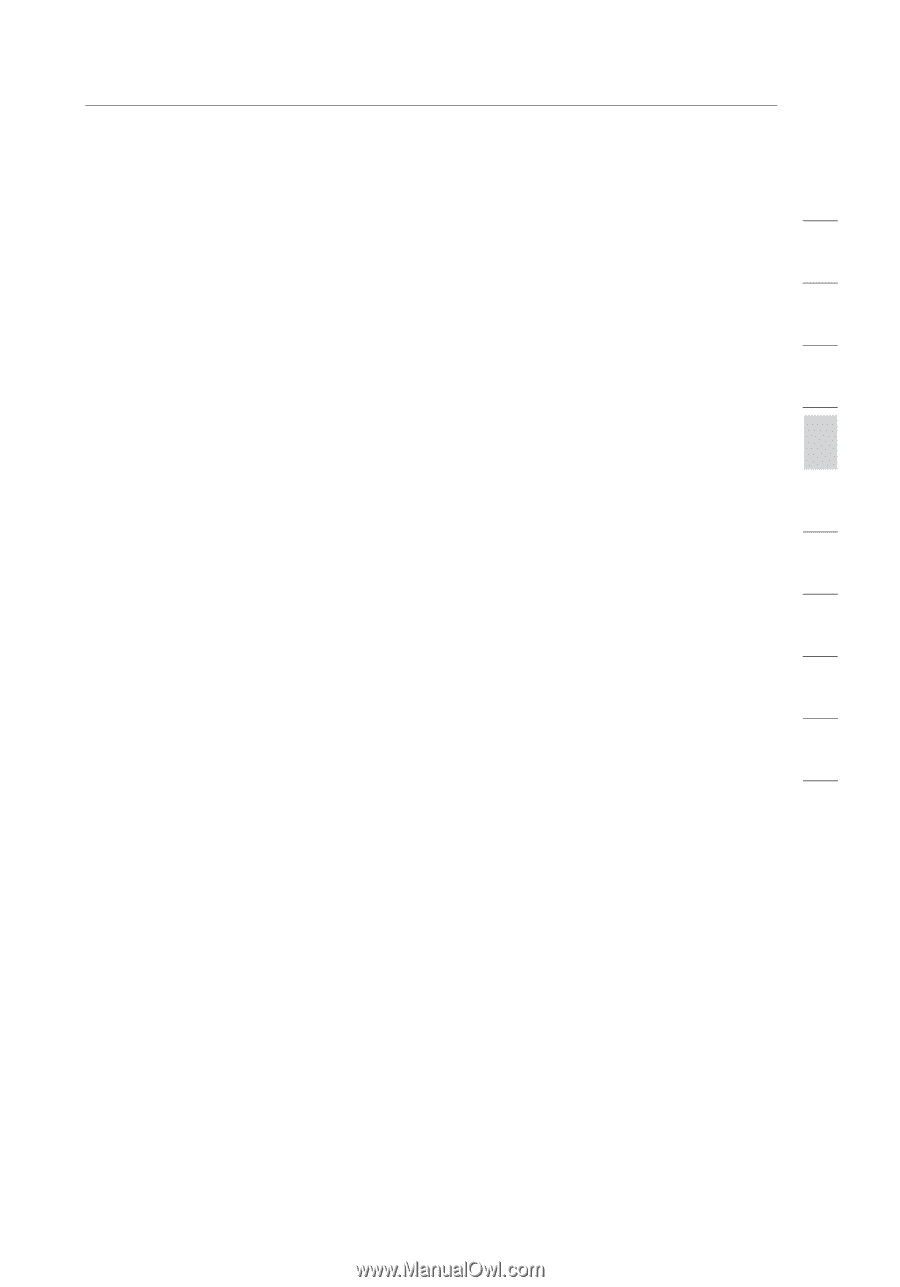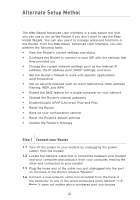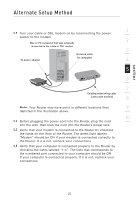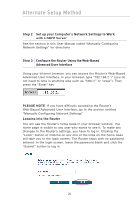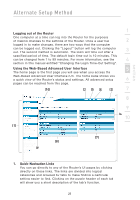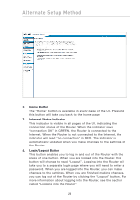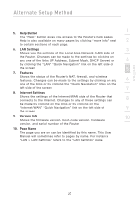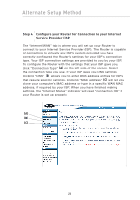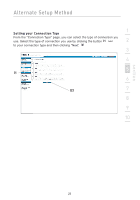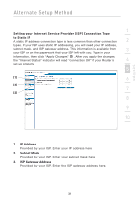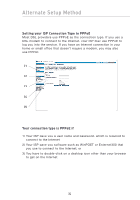Belkin F5D7230-4 User Manual - Page 29
Help Button, LAN Settings, Features, Internet Settings, Version Info, Name - ip
 |
UPC - 811349013787
View all Belkin F5D7230-4 manuals
Add to My Manuals
Save this manual to your list of manuals |
Page 29 highlights
section Alternate Setup Method 1 5. Help Button The "Help" button gives you access to the Router's help pages. Help is also available on many pages by clicking "more info" next 2 to certain sections of each page. 6. LAN Settings 3 Shows you the settings of the Local Area Network (LAN) side of the Router. Changes can be made to the settings by clicking on any one of the links (IP Address, Subnet Mask, DHCP Server) or 4 by clicking the "LAN" "Quick Navigation" link on the left side of the screen. 5 7. Features Shows the status of the Router's NAT, firewall, and wireless features. Changes can be made to the settings by clicking on any 6 one of the links or by clicking the "Quick Navigation" links on the left side of the screen. 7 8. Internet Settings Shows the settings of the Internet/WAN side of the Router that connects to the Internet. Changes to any of these settings can 8 be made by clicking on the links or by clicking on the "Internet/WAN" "Quick Navigation" link on the left side of 9 the screen. 9. Version Info 10 Shows the firmware version, boot-code version, hardware version, and serial number of the Router. 10. Page Name The page you are on can be identified by this name. This User Manual will sometimes refer to pages by name. For instance "LAN > LAN Settings" refers to the "LAN Settings" page. 27