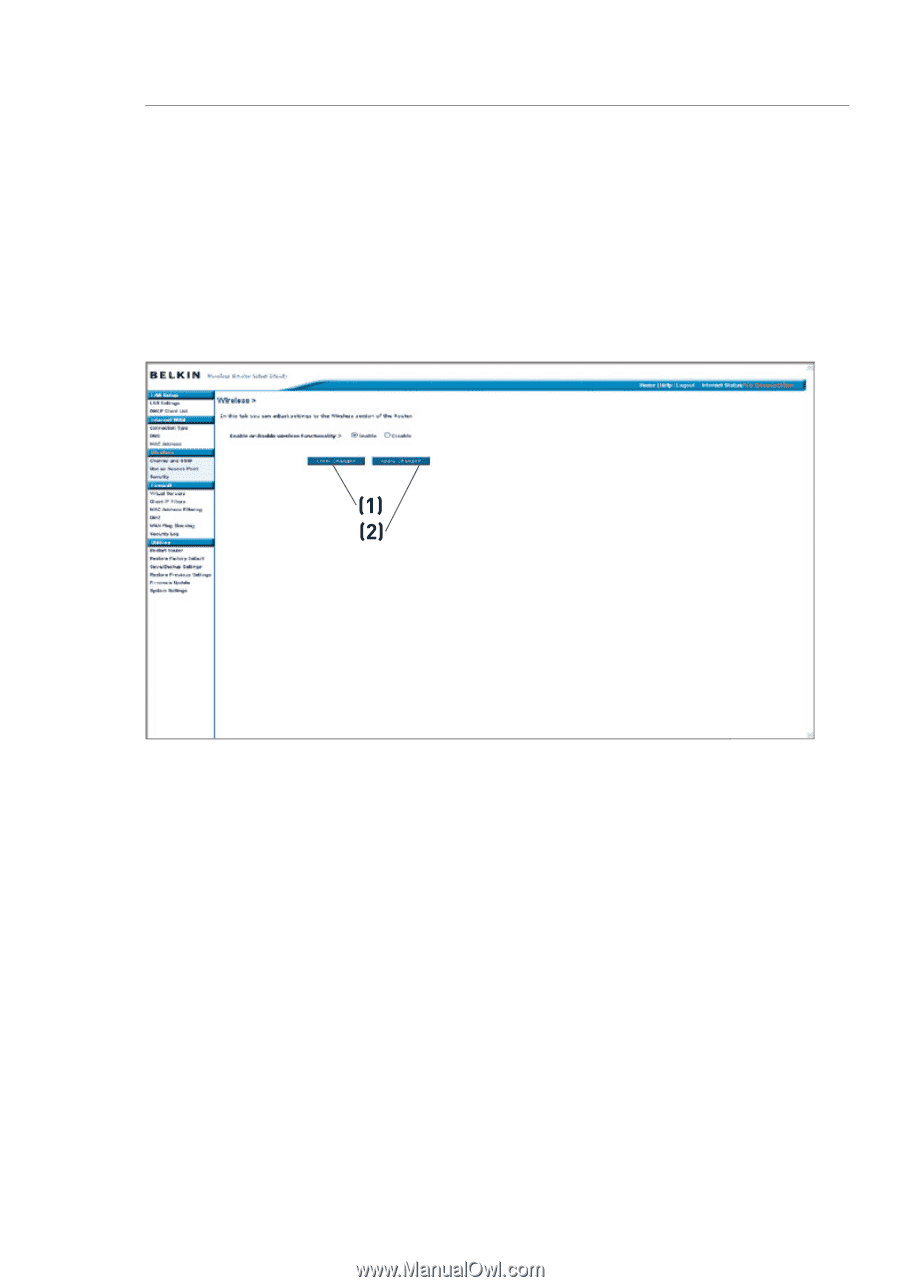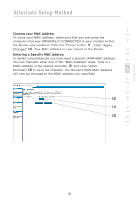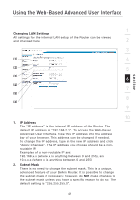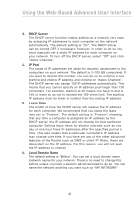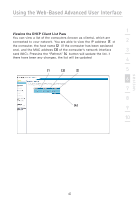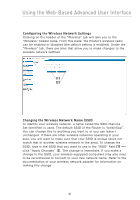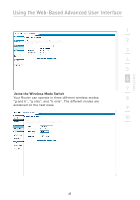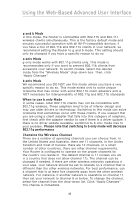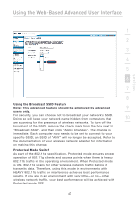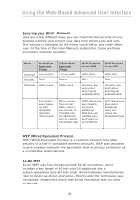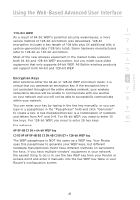Belkin F5D7230-4 User Manual - Page 46
Configuring the Wireless Network Settings, Changing the Wireless Network Name SSID - wireless router
 |
UPC - 811349013787
View all Belkin F5D7230-4 manuals
Add to My Manuals
Save this manual to your list of manuals |
Page 46 highlights
Using the Web-Based Advanced User Interface Configuring the Wireless Network Settings Clicking on the header of the "Wireless" tab will take you to the "Wireless" header page. From this page, the Router's wireless radio can be enabled or disabled (the default setting is enabled). Under the "Wireless" tab, there are links that allow you to make changes to the wireless network settings. (1) (2) Changing the Wireless Network Name (SSID) To identify your wireless network, a name called the SSID (Service Set Identifier) is used. The default SSID of the Router is "belkin54g". You can change this to anything you want to or you can leave it unchanged. If there are other wireless networks operating in your area, you will want to make sure that your SSID is unique (does not match that of another wireless network in the area). To change the SSID, type in the SSID that you want to use in the "SSID" field (1) and click "Apply Changes" (2). The change is immediate. If you make a change to the SSID, your wireless-equipped computers may also need to be reconfigured to connect to your new network name. Refer to the documentation of your wireless network adapter for information on making this change. 44