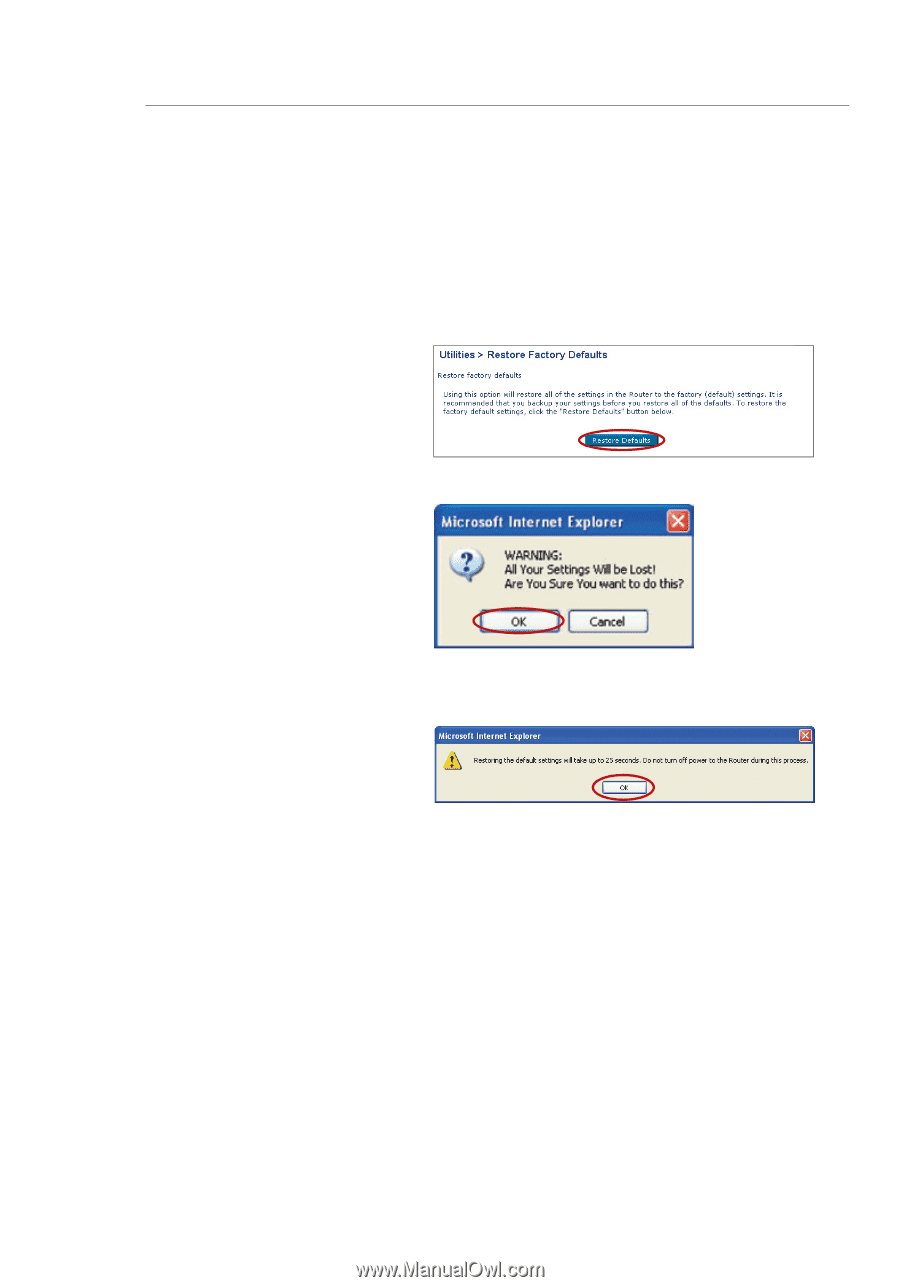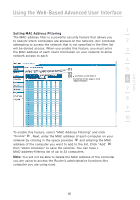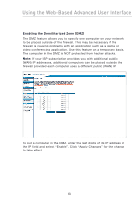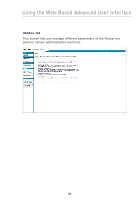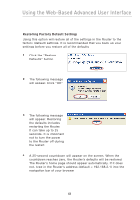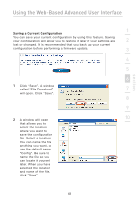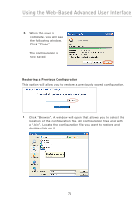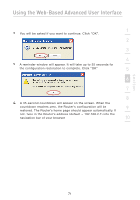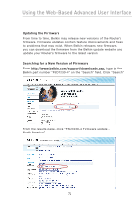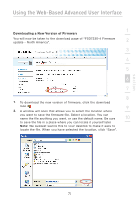Belkin F5D7230-4 User Manual - Page 70
Restoring Factory Default Settings
 |
UPC - 811349013787
View all Belkin F5D7230-4 manuals
Add to My Manuals
Save this manual to your list of manuals |
Page 70 highlights
Using the Web-Based Advanced User Interface Restoring Factory Default Settings Using this option will restore all of the settings in the Router to the factory (default) settings. It is recommended that you back up your settings before you restore all of the defaults. 1. Click the "Restore Defaults" button. 2. The following message will appear. Click "OK". 3. The following message will appear. Restoring the defaults includes restarting the Router. It can take up to 25 seconds. It is important not to turn the power to the Router off during the restart. 4. A 25-second countdown will appear on the screen. When the countdown reaches zero, the Router's defaults will be restored. The Router's home page should appear automatically. If it does not, type in the Router's address (default = 192.168.2.1) into the navigation bar of your browser. 68