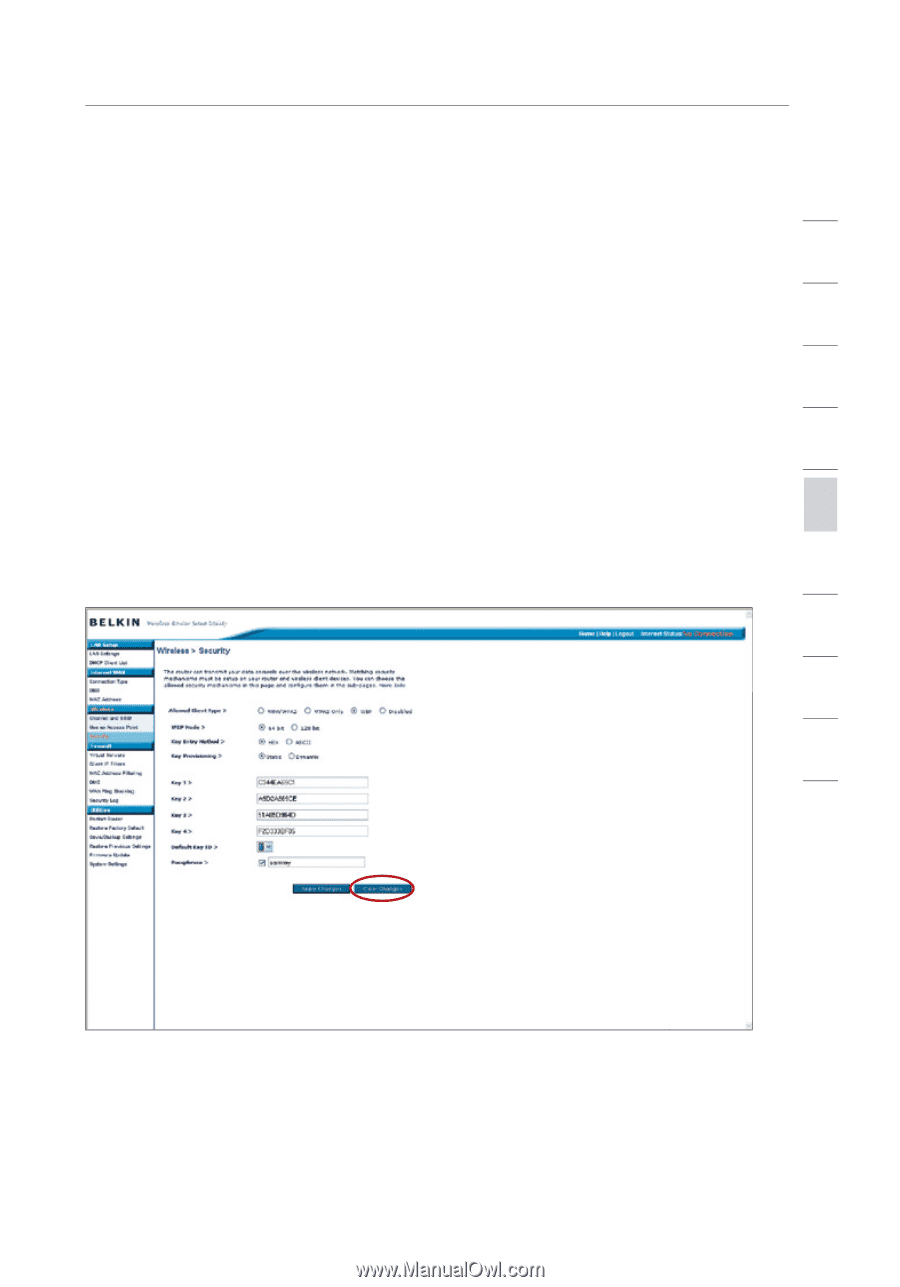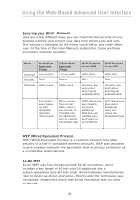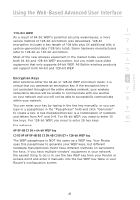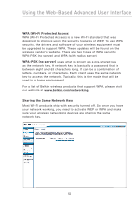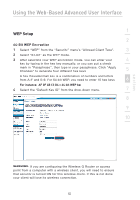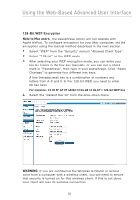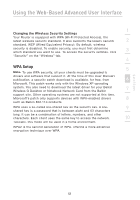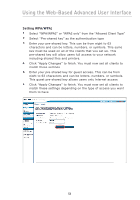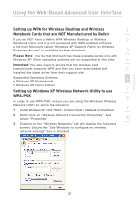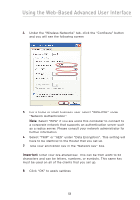Belkin F5D7230-4 User Manual - Page 55
WEP Setup - wireless router setup
 |
UPC - 811349013787
View all Belkin F5D7230-4 manuals
Add to My Manuals
Save this manual to your list of manuals |
Page 55 highlights
Using the Web-Based Advanced User Interface 1 WEP Setup 2 64-Bit WEP Encryption 1. Select "WEP" from the "Security" menu's "Allowed Client Type". 3 2. Select "64-bit" as the WEP mode. 3. After selecting your WEP encryption mode, you can enter your 4 key by typing in the hex key manually, or you can put a check mark in "Passphrase", then type in your passphrase. Click "Apply Changes" to generate four different hex keys. 5 A hex (hexadecimal) key is a combination of numbers and letters from A-F and 0-9. For 64-bit WEP, you need to enter 10 hex keys. 6 For instance: AF 0F 4B C3 D4 = 64-bit WEP key 4. Select the "Default Key ID" from the drop-down menu. 7 8 9 10 section WARNING: If you are configuring the Wireless G Router or access point from a computer with a wireless client, you will need to ensure that security is turned ON for this wireless client. If this is not done, your client will lose its wireless connection. 53