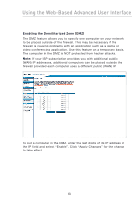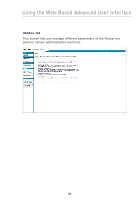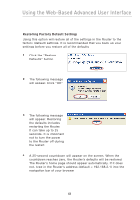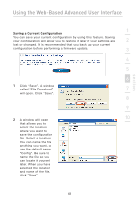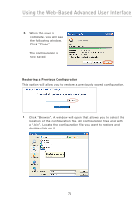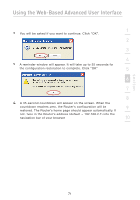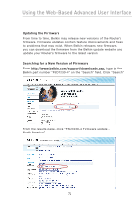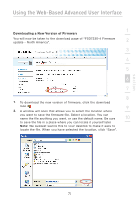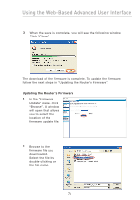Belkin F5D7230-4 User Manual - Page 71
Saving a Current Configuration - firmware update
 |
UPC - 811349013787
View all Belkin F5D7230-4 manuals
Add to My Manuals
Save this manual to your list of manuals |
Page 71 highlights
section Using the Web-Based Advanced User Interface 1 Saving a Current Configuration You can save your current configuration by using this feature. Saving your configuration will allow you to restore it later if your settings are 2 lost or changed. It is recommended that you back up your current configuration before performing a firmware update. 3 4 5 6 1. Click "Save". A window called "File Download" 7 will open. Click "Save". 8 9 2. A window will open 10 that allows you to select the location where you want to save the configuration file. Select a location. You can name the file anything you want, or use the default name "Config". Be sure to name the file so you can locate it yourself later. When you have selected the location and name of the file, click "Save". 69