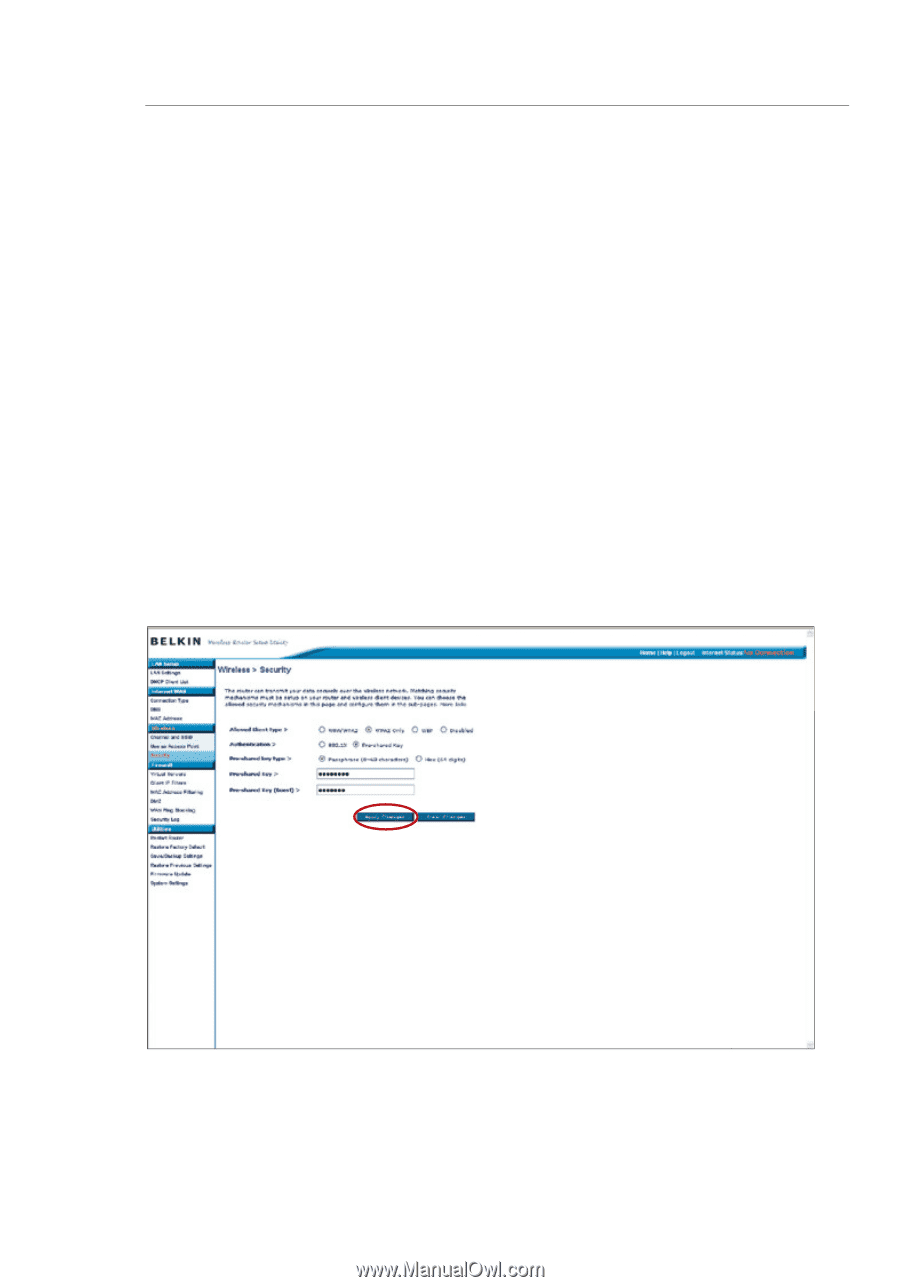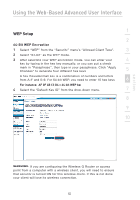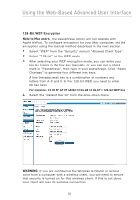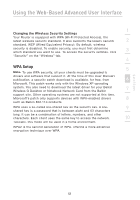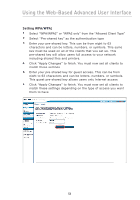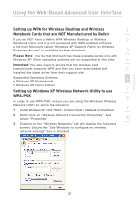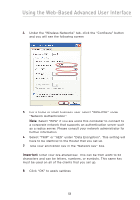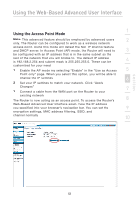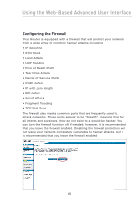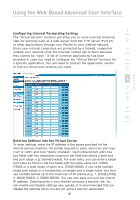Belkin F5D7230-4 User Manual - Page 58
Setting WPA/WPA2 - can find printer
 |
UPC - 811349013787
View all Belkin F5D7230-4 manuals
Add to My Manuals
Save this manual to your list of manuals |
Page 58 highlights
Using the Web-Based Advanced User Interface Setting WPA/WPA2 1. Select "WPA/WPA2" or "WPA2 only" from the "Allowed Client Type". 2. Select "Pre-shared key" as the authentication type. 3. Enter your pre-shared key. This can be from eight to 63 characters and can be letters, numbers, or symbols. This same key must be used on all of the clients that you set up. This pre-shared key will allow users full access to your network including shared files and printers. 4. Click "Apply Changes" to finish. You must now set all clients to match these settings. 5. Enter your pre-shared key for guest access. This can be from eight to 63 characters and can be letters, numbers, or symbols. This guest pre-shared key allows users only Internet access. 6. Click "Apply Changes" to finish. You must now set all clients to match these settings depending on the type of access you want them to have. 56