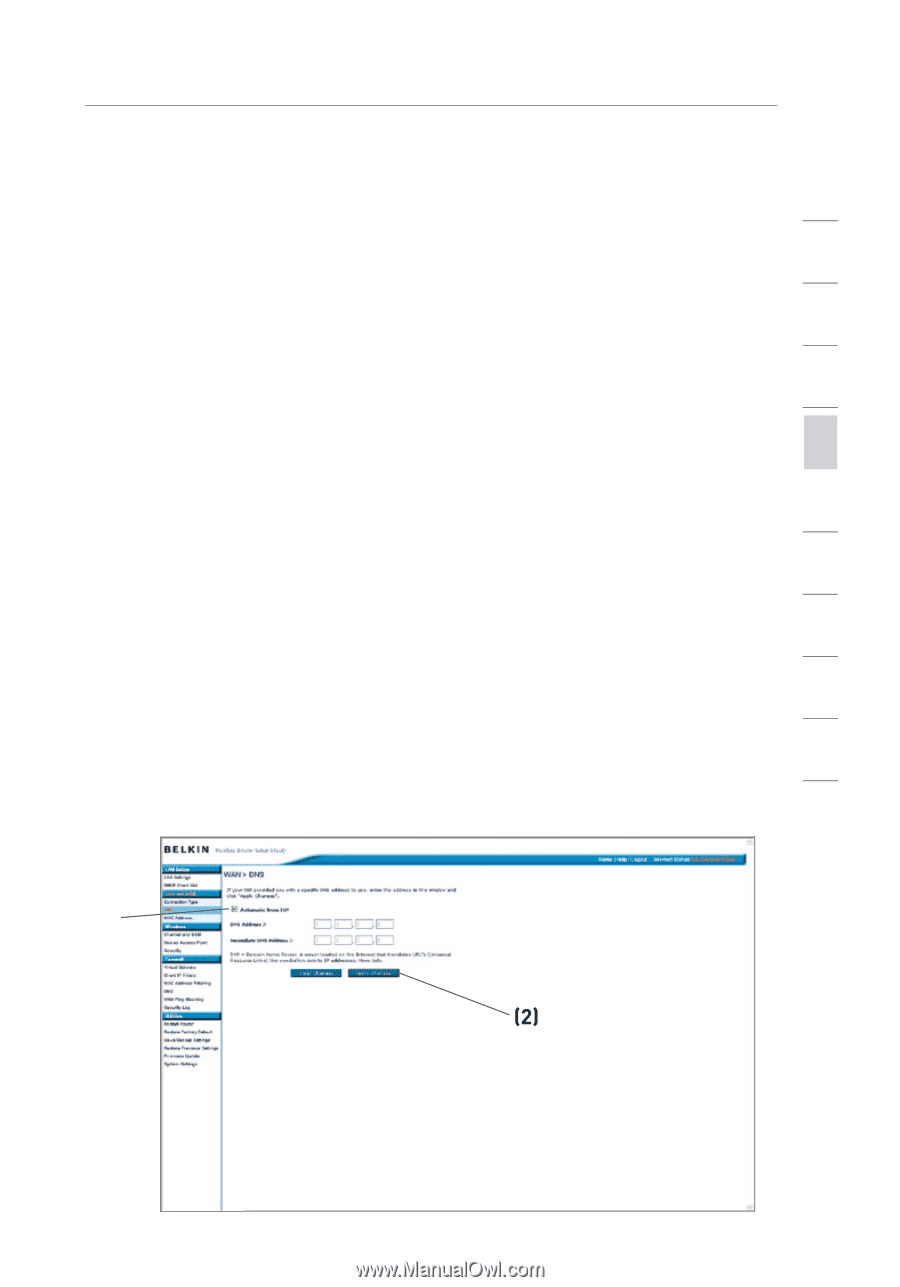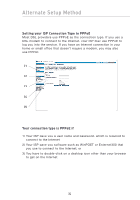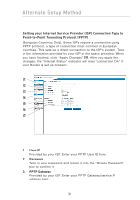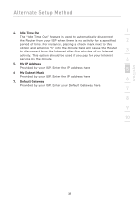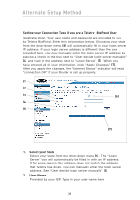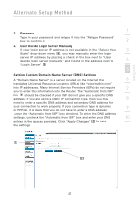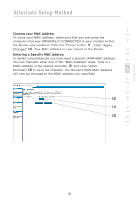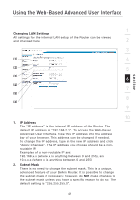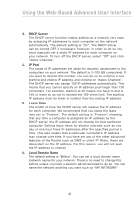Belkin F5D7230-4 User Manual - Page 39
Password, User Decide Login Server Manually, Setting Custom Domain Name Server DNS Settings
 |
UPC - 811349013787
View all Belkin F5D7230-4 manuals
Add to My Manuals
Save this manual to your list of manuals |
Page 39 highlights
section Alternate Setup Method 1 3. Password Type in your password and retype it into the "Retype Password" box to confirm it. 2 4. User Decide Login Server Manually If your login server IP address is not available in the "Select Your 3 State" drop-down menu (6), you may manually enter the login server IP address by placing a check in the box next to "User decide login server manually" and typing in the address next to 4 "Login Server" (5). 5 Setting Custom Domain Name Server (DNS) Settings A "Domain Name Server" is a server located on the Internet that 6 translates Universal Resource Locators (URLs) like "www.belkin.com" into IP addresses. Many Internet Service Providers (ISPs) do not require 7 you to enter this information into the Router. The "Automatic from ISP" box (1) should be checked if your ISP did not give you a specific DNS address. If you are using a static IP connection type, then you may 8 need to enter a specific DNS address and secondary DNS address for your connection to work properly. If your connection type is dynamic or PPPoE, it is likely that you do not have to enter a DNS address. 9 Leave the "Automatic from ISP" box checked. To enter the DNS address settings, uncheck the "Automatic from ISP" box and enter your DNS 10 entries in the spaces provided. Click "Apply Changes" (2) to save the settings. (1) (2) 37