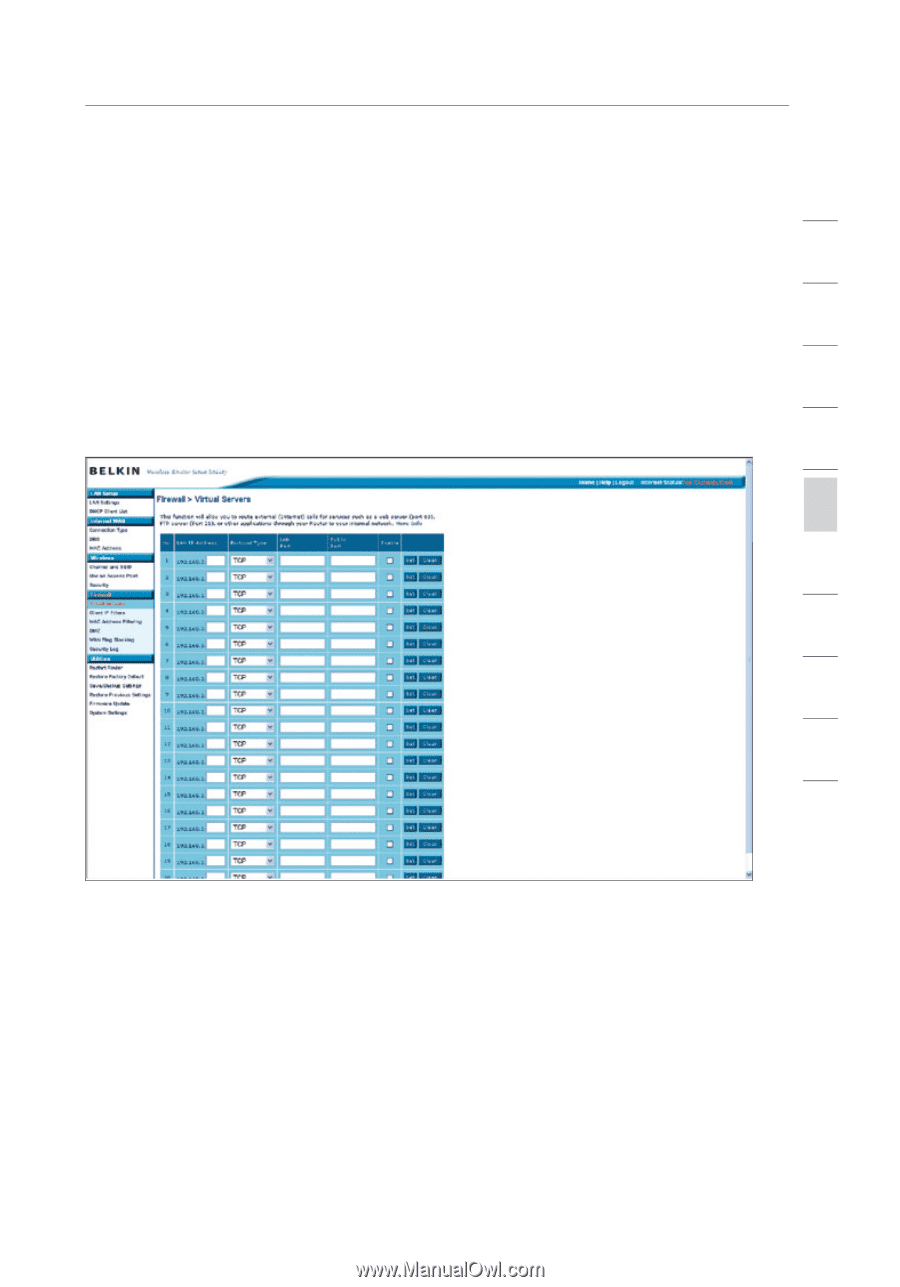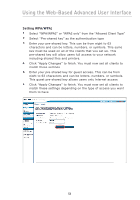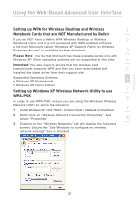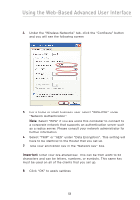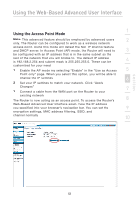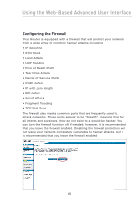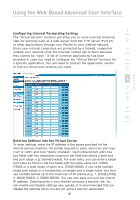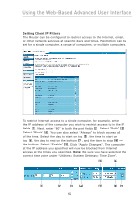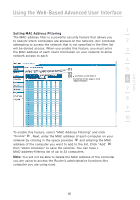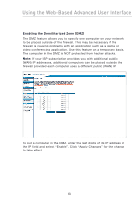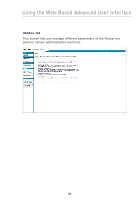Belkin F5D7230-4 User Manual - Page 63
Configuring Internal Forwarding Settings, Entering Settings into the Virtual Server - ftp
 |
UPC - 811349013787
View all Belkin F5D7230-4 manuals
Add to My Manuals
Save this manual to your list of manuals |
Page 63 highlights
Using the Web-Based Advanced User Interface 1 Configuring Internal Forwarding Settings The "Virtual Servers" function will allow you to route external (Internet) calls for services such as a web server (port 80), FTP server (Port 21), 2 or other applications through your Router to your internal network. Since your internal computers are protected by a firewall, computers outside your network (over the Internet) cannot get to them because 3 they cannot be "seen." A list of common applications has been provided in case you need to configure the "Virtual Server" function for 4 a specific application. You will need to contact the application vendor to find out which port settings you need. 5 6 7 8 9 10 section Entering Settings into the Virtual Server To enter settings, enter the IP address in the space provided for the internal (server) machine, the port(s) required to pass, select the port type (TCP or UDP), and click "Apply Changes". Each inbound port entry has two fields with five characters maximum per field that allows a start and end port range, e.g. [xxxxx]-[xxxxx]. For each entry, you can enter a single port value by filling in the two fields with the same value (e.g. [7500][7500]) or a wide range of ports (e.g. [7500]-[9000]). If you need multiple single port values or a combination of ranges and a single value, you must use multiple entries up to the maximum of 20 entries (e.g. 1. [7500]-[7500], 2. [8023]-[8023], 3. [9000]-[9000]). You can only pass one port per internal IP address. Opening ports in your firewall can pose a security risk. You can enable and disable settings very quickly. It is recommended that you disable the settings when you are not using a specific application. 61