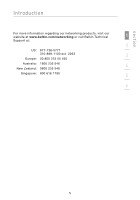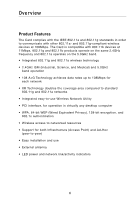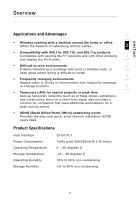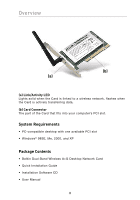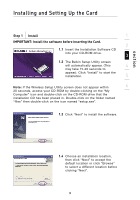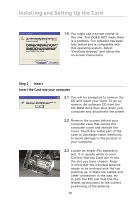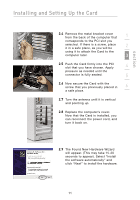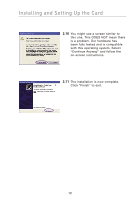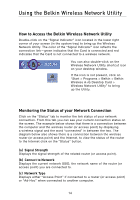Belkin F6D3000 F6D3000 Manual - Page 13
Installing and Setting Up the Card - exe
 |
View all Belkin F6D3000 manuals
Add to My Manuals
Save this manual to your list of manuals |
Page 13 highlights
section Installing and Setting Up the Card Step 1 Install 1 IMPORTANT: Install the software before inserting the Card. 2 1.1 Insert the Installation Software CD into your CD-ROM drive. 3 1.2 The Belkin Setup Utility screen will automatically appear. (This 4 may take 15-20 seconds to appear). Click "Install" to start the installation. 5 Note: If the Wireless Setup Utility screen does not appear within 6 20 seconds, access your CD-ROM by double-clicking on the "My Computer" icon and double-click on the CD-ROM drive that the installation CD has been placed in. Double-click on the folder named "files" then double-click on the icon named "setup.exe". 1.3 Click "Next" to install the software. 1.4 Choose an installation location, then click "Next" to accept the default location or click "Browse" to select a different location before clicking "Next". 9