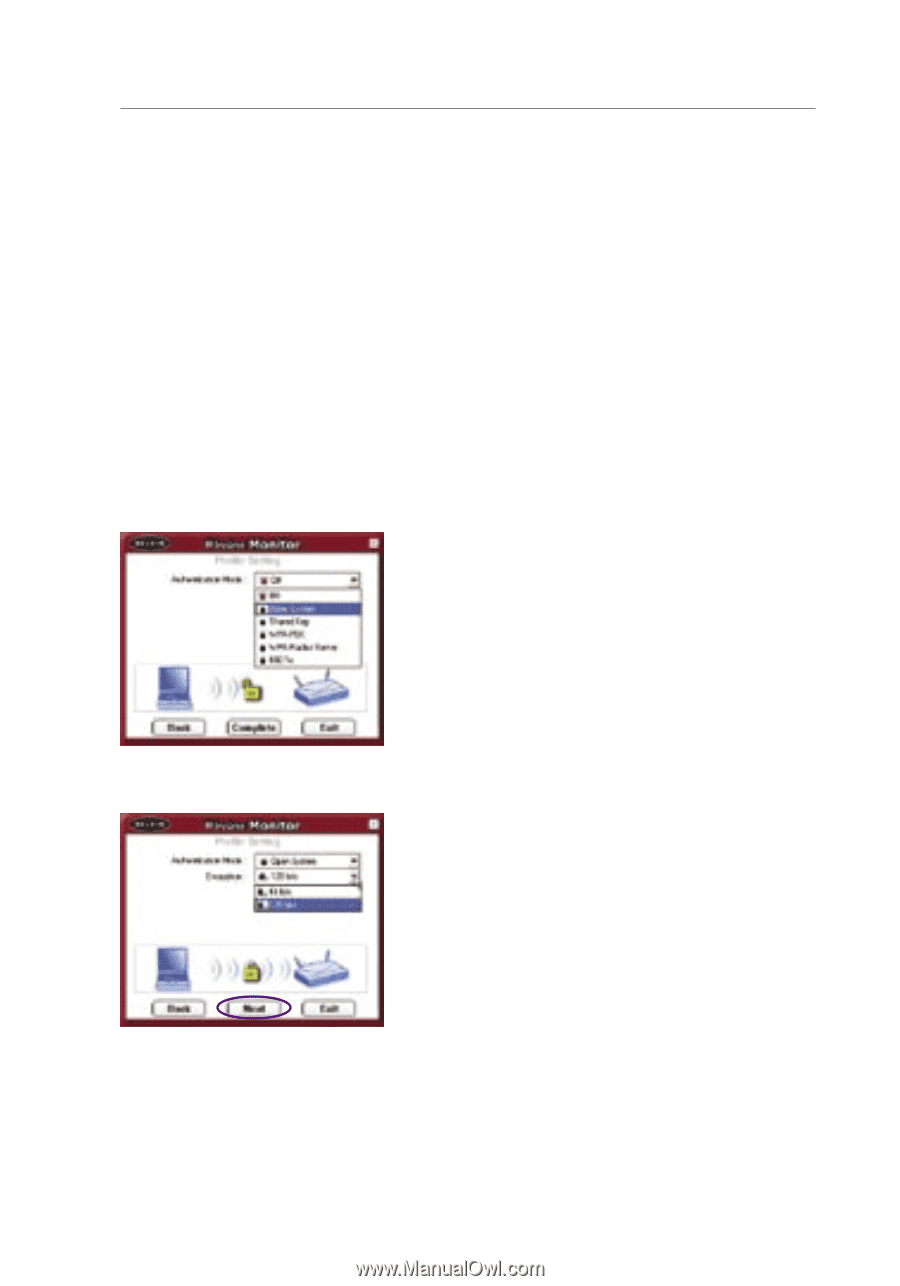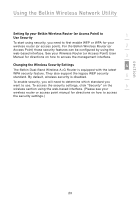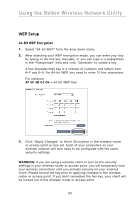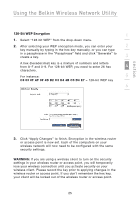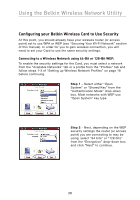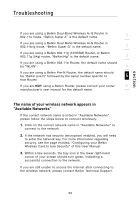Belkin F6D3000 F6D3000 Manual - Page 32
Configuring your Belkin Wireless Card to Use Security
 |
View all Belkin F6D3000 manuals
Add to My Manuals
Save this manual to your list of manuals |
Page 32 highlights
Using the Belkin Wireless Network Utility Configuring your Belkin Wireless Card to Use Security At this point, you should already have your wireless router (or access point) set to use WPA or WEP (see "Securing Your Wi-Fi Network" section of this manual). In order for you to gain wireless connection, you will need to set your Card to use the same security settings. Connecting to a Wireless Network using 64-Bit or 128-Bit WEP: To enable the security settings for the Card, you must select a network from the "Available Networks" tab or a profile from the "Profiles" tab and follow steps 1-3 of "Setting up Wireless Network Profiles" on page 18 before continuing. Step 1 - Select either "Open System" or "Shared Key" from the "Authentication Mode" drop-down box. Most networks with WEP use "Open System" key type. Step 2 - Next, depending on the WEP security settings the router (or access point) you are connecting to may be using, select "64 bits" or "128 bits" from the "Encryption" drop-down box and click "Next" to continue. 28