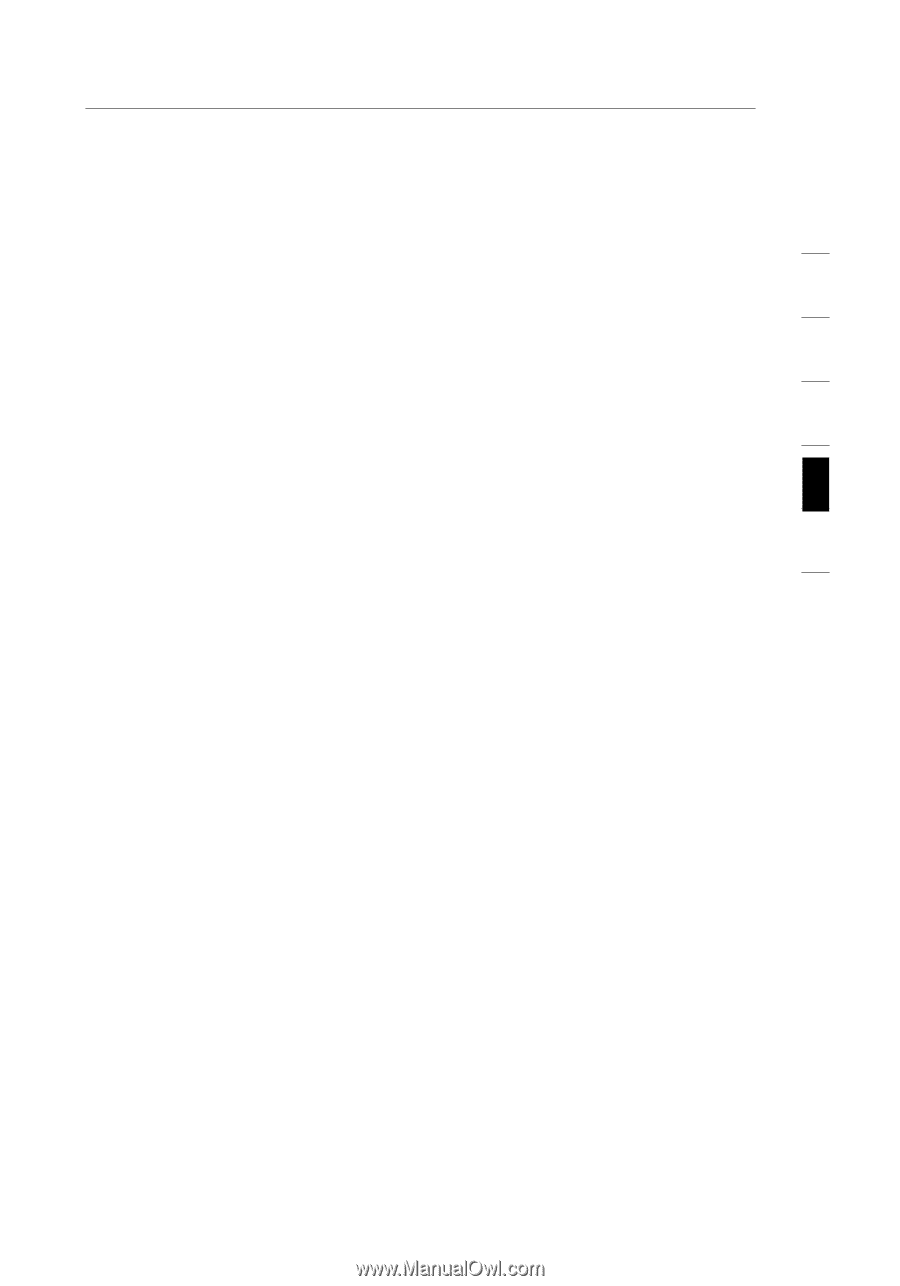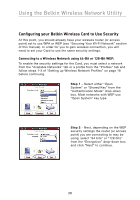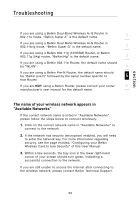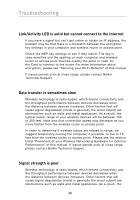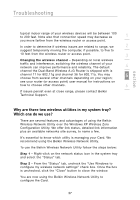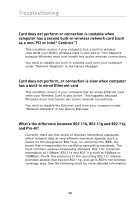Belkin F6D3000 F6D3000 Manual - Page 37
The name of your wireless network appears in, Available Networks
 |
View all Belkin F6D3000 manuals
Add to My Manuals
Save this manual to your list of manuals |
Page 37 highlights
section Troubleshooting If you are using a Belkin Dual-Band Wireless A+G Router in 802.11a mode, "Belkin Super A" is the default name. 1 If you are using a Belkin Dual-Band Wireless A+G Router in 802.11b/g mode, "Belkin Super G" is the default name. 2 If you are using a Belkin 802.11g (125HSM) Router, or Belkin 802.11g (54g) router, "Belkin54g" is the default name. 3 If you are using a Belkin 802.11b Router, the default name should be "WLAN". 4 If you are using a Belkin Pre-N Router, the default name should be "Belkin pre-N" followed by the serial number specific to 5 that Router. If you are NOT using a Belkin Router, please consult your router 6 manufacturer's user manual for the default name. The name of your wireless network appears in "Available Networks" If the correct network name is listed in "Available Networks", please follow the steps below to connect wirelessly: 1. Click on the correct network name in "Available Networks" to connect to the network. 2. If the network has security (encryption) enabled, you will need to enter the network key. For more information regarding security, see the page entitled: "Configuring your Belkin Wireless Card to Use Security" of this User Manual. 3. Within a few seconds, the tray icon in the lower right-hand corner of your screen should turn green, indicating a successful connection to the network. If you are still unable to access the Internet after connecting to the wireless network, please contact Belkin Technical Support. 33