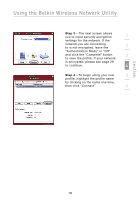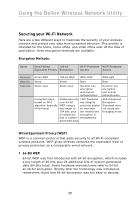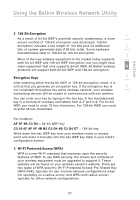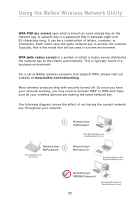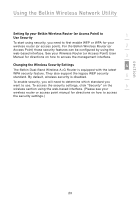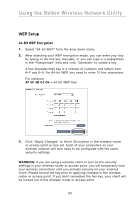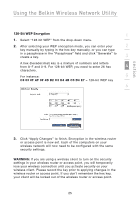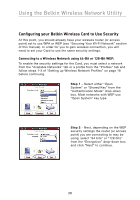Belkin F6D3000 F6D3000 Manual - Page 28
WEP Setup
 |
View all Belkin F6D3000 manuals
Add to My Manuals
Save this manual to your list of manuals |
Page 28 highlights
Using the Belkin Wireless Network Utility WEP Setup 64-Bit WEP Encryption 1. Select "64-bit WEP" from the drop-down menu. 2. After selecting your WEP encryption mode, you can enter your key by typing in the hex key manually, or you can type in a passphrase in the "Passphrase" field and click "Generate" to create a key. A hex (hexadecimal) key is a mixture of numbers and letters from A-F and 0-9. For 64-bit WEP, you need to enter 10 hex characters. For instance: AF 0F 4B C3 D4 = 64-bit WEP Key 3. Click "Apply Changes" to finish. Encryption in the wireless router or access point is now set. Each of your computers on your wireless network will now need to be configured with the same security settings. WARNING: If you are using a wireless client to turn on the security settings in your wireless router or access point, you will temporarily lose your wireless connection until you activate security on your wireless client. Please record the key prior to applying changes in the wireless router or access point. If you don't remember the hex key, your client will be locked out of the wireless router or access point. 24