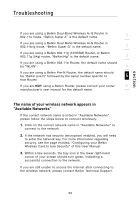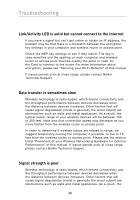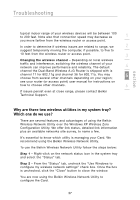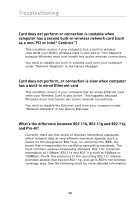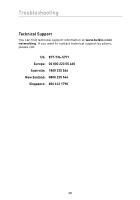Belkin F6D3000 F6D3000 Manual - Page 39
Card is not working, Link/Activity LED does not come ON; Cannot connect to a, wireless network or - drivers for windows 7
 |
View all Belkin F6D3000 manuals
Add to My Manuals
Save this manual to your list of manuals |
Page 39 highlights
section Troubleshooting Card is not working 1 If the Card is not working, the problem may be that the Card is not connected or installed properly. Verify that the Card is plugged firmly into the PCI slot of your computer. Check to see 2 that the drivers for the Card have been installed. Right-click on the "My Computer" icon on your desktop. Choose "Properties" 3 and navigate to the "Device Manager" and see if your Card is listed without any errors. If an error is indicated, please contact Belkin Technical Support. 4 5 Link/Activity LED does not come ON; Cannot connect to a wireless network or the Internet 6 If your Card appears to be functioning properly, but you cannot connect to a network or you have a red wireless icon at the bottom of your screen, the problem may be that there is a mismatch between the network name (SSID) settings in your wireless network properties. Check the SSID settings to see if they match. The SSID is case-sensitive and the spelling on each computer must be exactly the same in order for the Card to connect to the wireless router or access point. Note: To check the SSID settings or look for an available network, double-click the "Signal Indicator" icon to bring up the Belkin Wireless Network Utility then click on the "Available Networks" window. If you do not see the network you are trying to connect to, click on the "Profiles" tab and type in the "Network Name" box the SSID of the router or access point you are trying to connect to. Then follow the instructions in the "Setting up Wireless Network Profiles" section of this manual. For more information about setting up an SSID, please reference your router manufacturer's user manual. If issues persist even at close range, please contact Belkin Technical Support. 35