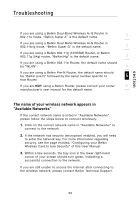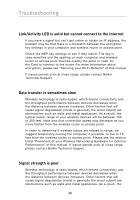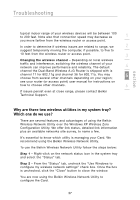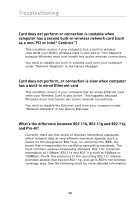Belkin F6D3000 F6D3000 Manual - Page 38
The name of your wireless network DOES NOT appear in the, list of Available Networks, Installation
 |
View all Belkin F6D3000 manuals
Add to My Manuals
Save this manual to your list of manuals |
Page 38 highlights
Troubleshooting The name of your wireless network DOES NOT appear in the list of "Available Networks" If the correct network name is not listed, check the SSID settings to see if they match. The SSID is case-sensitive and the spelling on each computer must be exactly the same in order for the Card to connect to the wireless router or access point. Note: To check the SSID settings or look for an available network, double-click the "Signal Indicator" icon to bring up the Belkin Wireless Network Utility then click on the "Available Networks" tab. Click on the "Profiles" box if you do not see the network you are trying to connect to and click "Add". Then follow the instructions in "Setting up Wireless Network Profiles" of this manual. For more information about setting up a SSID please reference your router manufacturer's user manual. If issues persist even at close range, please contact Belkin Technical Support. Installation CD-ROM does not start Setup Utility If the CD-ROM does not start the Setup Utility automatically, it could be that the computer is running other applications that are interfering with the CD-ROM drive. If the Setup Utility screen does not appear within 15-20 seconds, open up your CD-ROM drive by double-clicking on the "My Computer" icon. Next, double-click on the CD-ROM drive that the Installation CD has been placed in to start the installation. Then double-click on the folder named "Files". Next, double-click on the icon named "setup.exe". 34