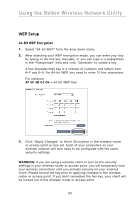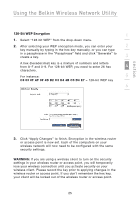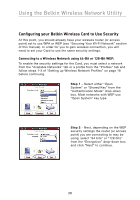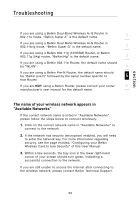Belkin F6D3000 F6D3000 Manual - Page 33
Connecting to a Wireless Network using WPA-PSK no server
 |
View all Belkin F6D3000 manuals
Add to My Manuals
Save this manual to your list of manuals |
Page 33 highlights
section Using the Belkin Wireless Network Utility Step 3 - The next screen allows you to select the encryption 1 key "Input Method" using alphanumeric, hexadecimal, or passphrase. Most WEP encryption 2 keys are hexadecimal consisting of letters A through F and numbers 0 3 through 9. The method you choose should match the same method used by the router (or access 4 point). Select the "Input Method", enter in the key and select 1, 2, 3, or 4 from the "Key Index". 5 Step 4 - Click "Complete" to save 6 the security settings and the new profile. To begin using your new profile, highlight the profile name by clicking on the name one time, then click "Connect". Connecting to a Wireless Network using WPA-PSK (no server): To enable the security settings for the Card, you must select a network from the "Available Networks" tab or a profile from the "Profiles" tab and follow steps 1-3 of "Setting up Wireless Network Profiles" on page 18 before continuing. Step 1 - Select "WPA-PSK" from the "Authentication Mode" drop-down box. 29