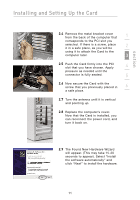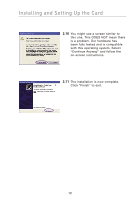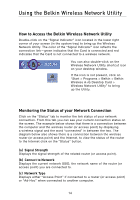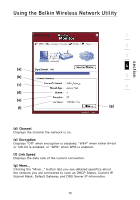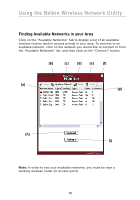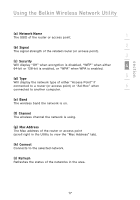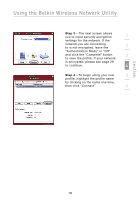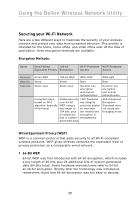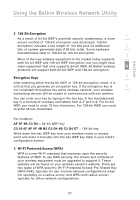Belkin F6D3000 F6D3000 Manual - Page 20
Finding Available Networks in your Area
 |
View all Belkin F6D3000 manuals
Add to My Manuals
Save this manual to your list of manuals |
Page 20 highlights
Using the Belkin Wireless Network Utility Finding Available Networks in your Area Click on the "Available Networks" tab to display a list of all available wireless routers (and/or access points) in your area. To connect to an available network, click on the network you would like to connect to from the "Available Networks" list, and then click on the "Connect" button. (b) (c) (d) (e) (f) (a) (g) (h) (i) Note: In order to see your available networks, you must be near a working wireless router (or access point). 16
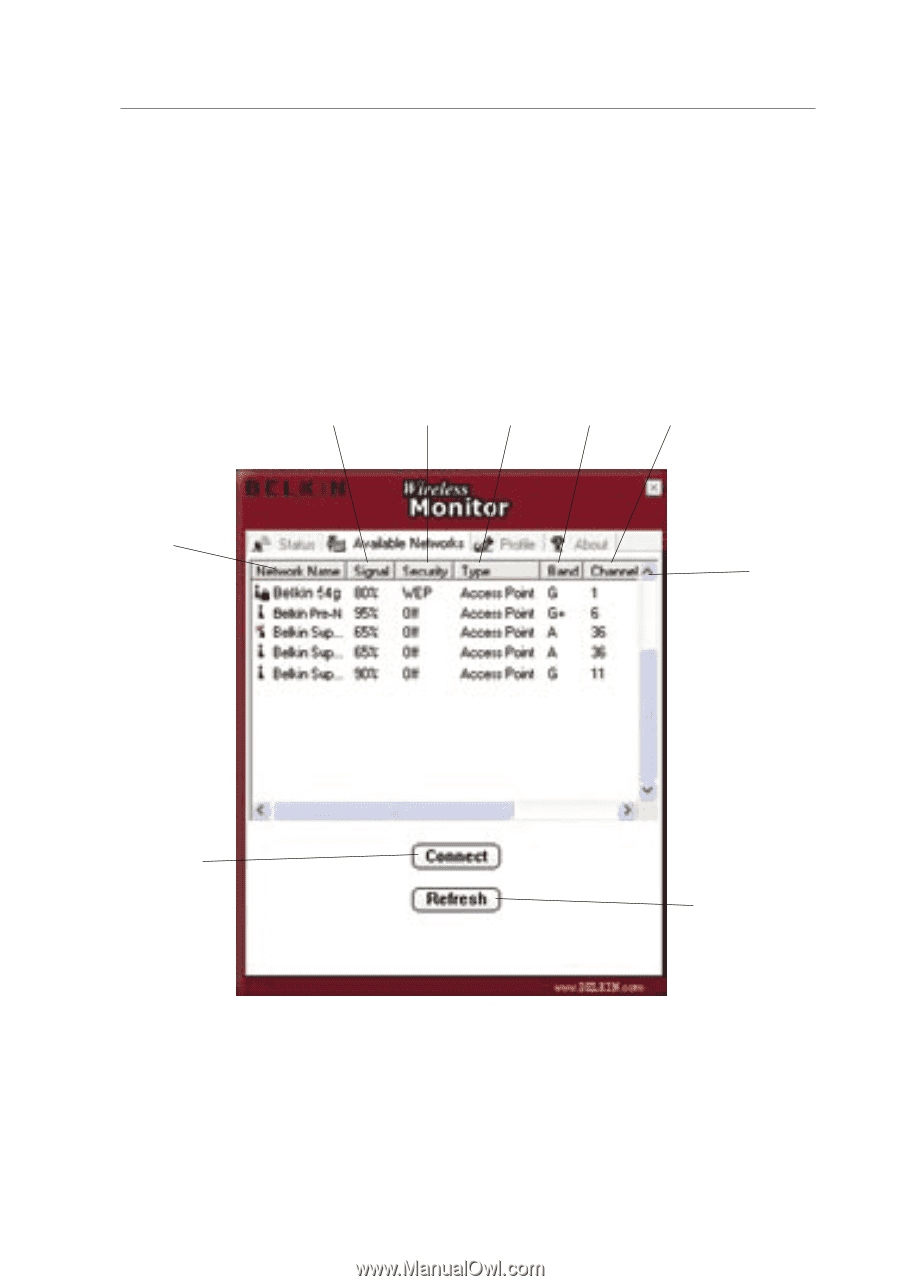
16
Using the Belkin Wireless Network Utility
Finding Available Networks in your Area
Click on the “Available Networks” tab to display a list of all available
wireless routers (and/or access points) in your area. To connect to an
available network, click on the network you would like to connect to from
the “Available Networks” list, and then click on the “Connect” button.
Note:
In order to see your available networks, you must be near a
working wireless router (or access point).
(
a
)
(
b
)
(
c
)
(
h
)
(
i
)
(
d
)
(
e
)
(
f
)
(
g
)