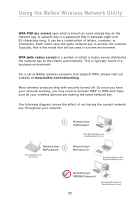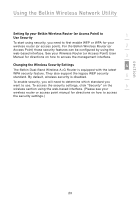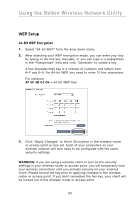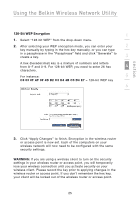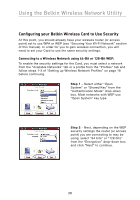Belkin F6D3000 F6D3000 Manual - Page 31
WPA with server Settings
 |
View all Belkin F6D3000 manuals
Add to My Manuals
Save this manual to your list of manuals |
Page 31 highlights
Using the Belkin Wireless Network Utility WPA (with server) Settings 1 Choose this setting if your network uses a radius server to distribute keys to the clients (network cards). WPA (with server) is typically used in business networks. 2 1. From the "Security Mode" drop-down menu, select "WPA (with Radius Server)". 3 2. Enter the IP address of the radius server into the "Radius Server" fields. 4 3. Enter the radius key into the "Radius Key" field. 4. Enter the key interval. The key interval is how often the keys are 5 distributed (in packets). 6 section 5. Click "Apply Changes" to finish. IMPORTANT: You must now set all wireless network cards/adapters to match these settings. 27
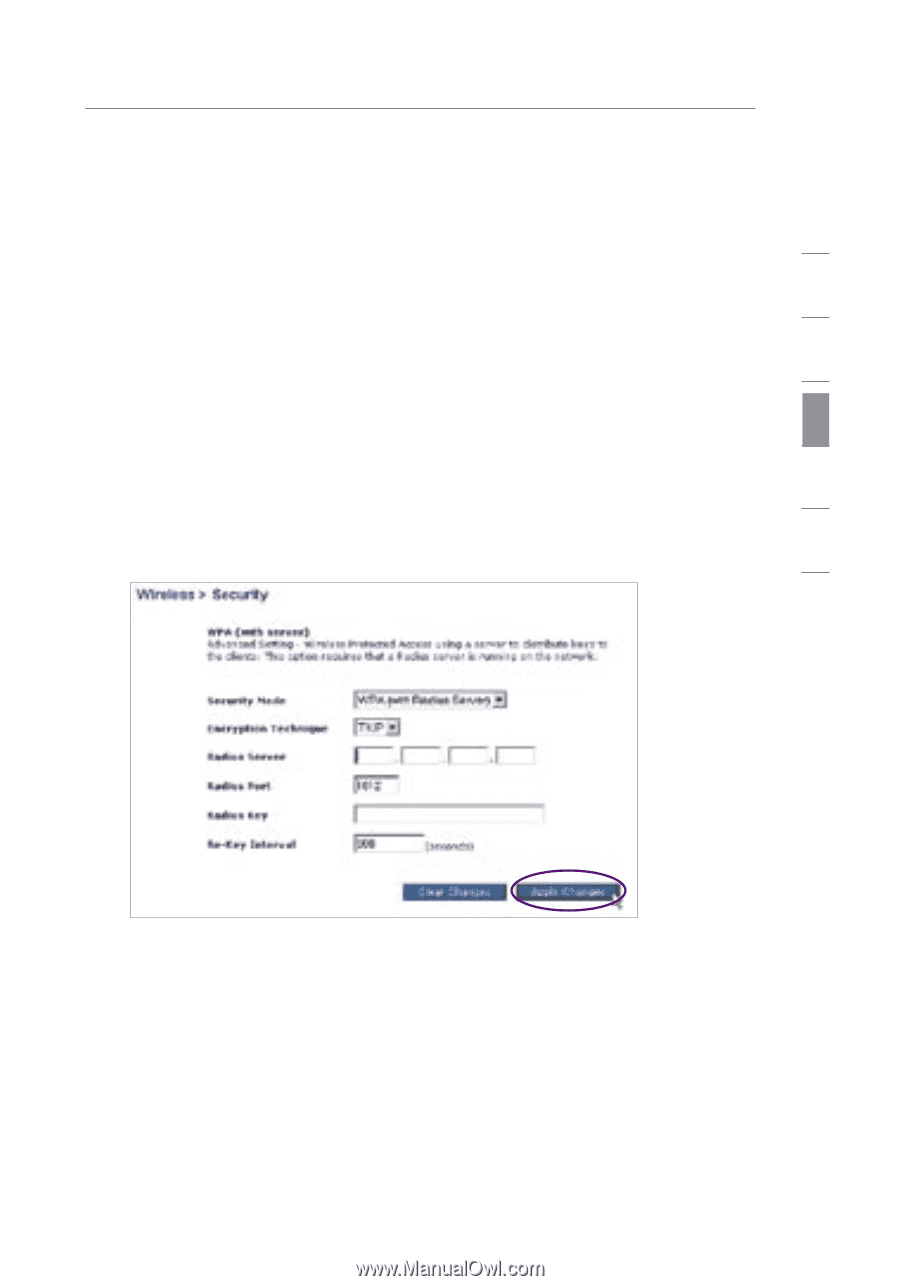
Using the Belkin Wireless Network Utility
27
section
1
2
3
4
5
6
WPA (with server) Settings
Choose this setting if your network uses a radius server to distribute
keys to the clients (network cards). WPA (with server) is typically used
in business networks.
1.
From the “Security Mode” drop-down menu, select “WPA (with
Radius Server)”.
2.
Enter the IP address of the radius server into the “Radius
Server” fields.
3.
Enter the radius key into the “Radius Key” field.
4.
Enter the key interval. The key interval is how often the keys are
distributed (in packets).
5.
Click “Apply Changes” to finish.
IMPORTANT:
You must now set all wireless network cards/adapters to
match these settings.