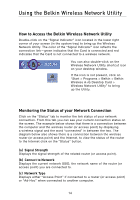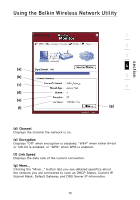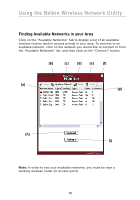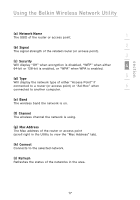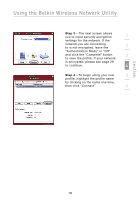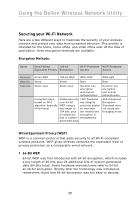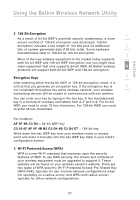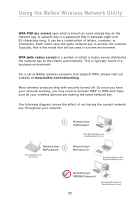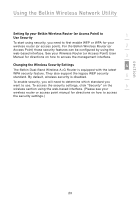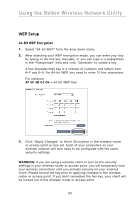Belkin F6D3000 F6D3000 Manual - Page 23
Step 3, Step 4
 |
View all Belkin F6D3000 manuals
Add to My Manuals
Save this manual to your list of manuals |
Page 23 highlights
Using the Belkin Wireless Network Utility Step 3 - The next screen allows you to input security encryption 1 settings for the network. If the network you are connecting to is not encrypted, leave the 2 "Authentication Mode" in "Off" and click the "Complete" button 3 to save the profile. If your network is encrypted, please see page 28 to continue. 4 Step 4 - To begin using your new 5 profile, highlight the profile name by clicking on the name one time, then click "Connect". 6 section 19
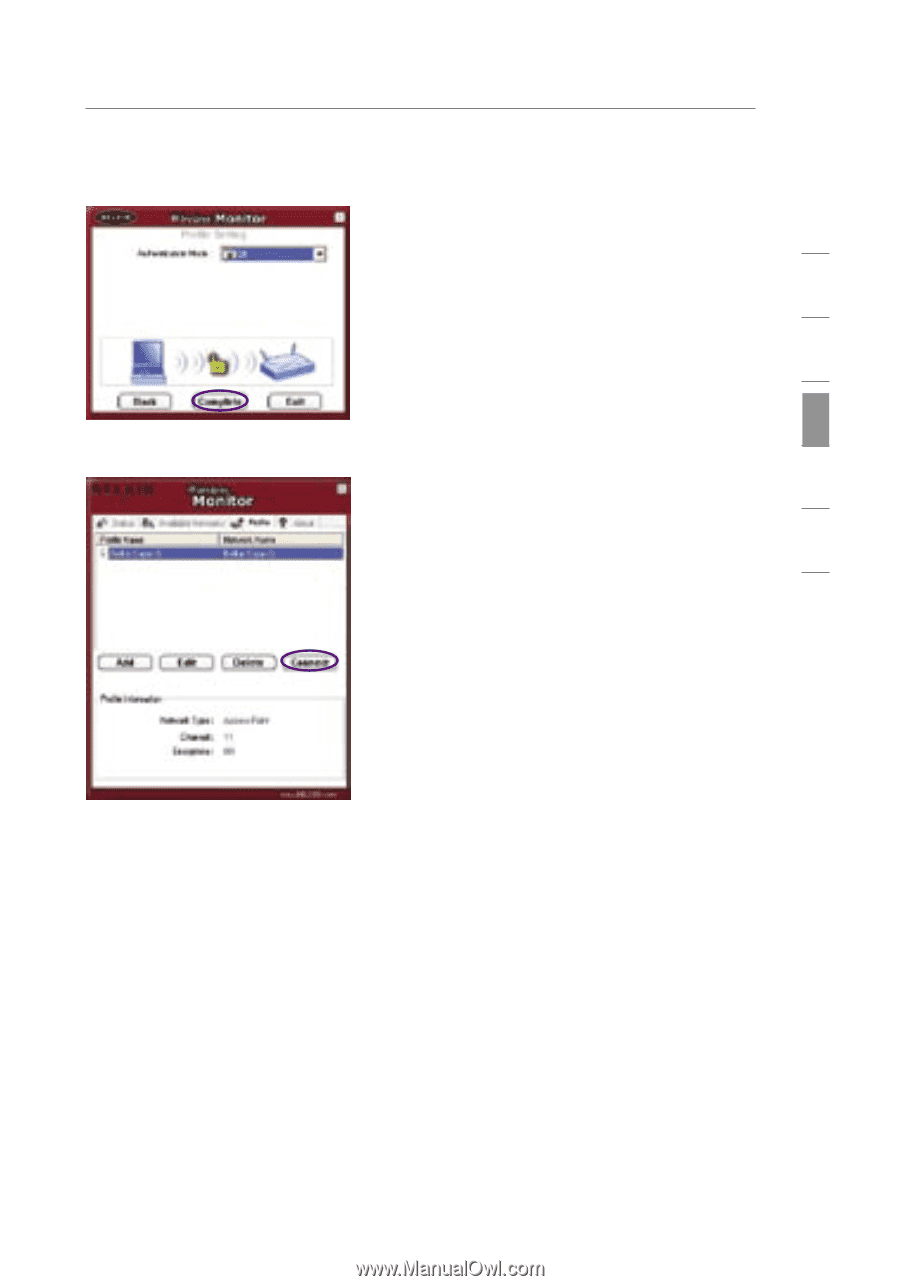
Using the Belkin Wireless Network Utility
19
section
1
2
3
4
5
6
Step 3
– The next screen allows
you to input security encryption
settings for the network. If the
network you are connecting
to is not encrypted, leave the
“Authentication Mode” in “Off”
and click the “Complete” button
to save the profile. If your network
is encrypted, please see page 28
to continue.
Step 4
– To begin using your new
profile, highlight the profile name
by clicking on the name one time,
then click “Connect”.