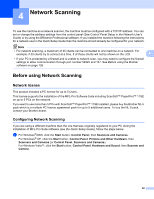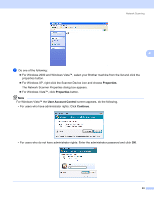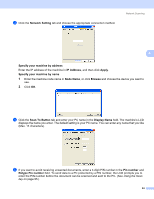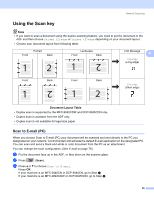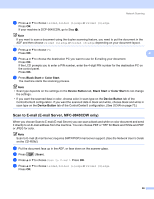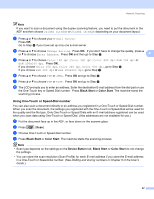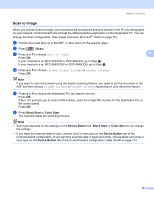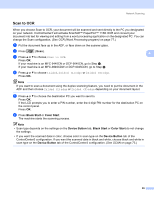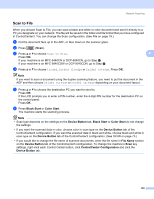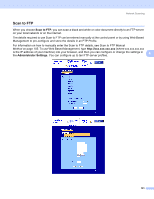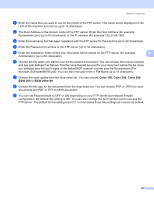Brother International 9840CDW Software Users Manual - English - Page 104
Using One-Touch or Speed-Dial number
 |
UPC - 012502618744
View all Brother International 9840CDW manuals
Add to My Manuals
Save this manual to your list of manuals |
Page 104 highlights
Network Scanning Note If you want to scan a document using the duplex scanning feature, you need to put the document in the ADF and then choose 2sided (L)edge or 2sided (S)edge depending on your document layout. e Press a or b to choose your E-mail Server. Press OK. Go to Step f if you have set up only one E-mail server. f Press a or b to choose Change Setting. Press OK. If you don't have to change the quality, press a or b to choose Enter Address. Press OK and then go to Step j. 4 g Press a or b to choose Color 150 dpi, Color 300 dpi, Color 600 dpi, B&W 200 dpi or B&W 200x100 dpi. Press OK. If you choose Color 150 dpi, Color 300 dpi, Color 600 dpi, go to Step h. If you choose B&W 200 dpi or B&W 200x100 dpi, go to Step i. h Press a or b to choose PDF or JPEG. Press OK and go to Step j. i Press a or b to choose PDF or TIFF. Press OK and go to Step j. j The LCD prompts you to enter an address. Enter the destination E-mail address from the dial pad or use the One-Touch key or Speed Dial number. Press Black Start or Color Start. The machine starts the scanning process. Using One-Touch or Speed-Dial number 4 You can also scan a document directly to an address you registered in a One-Touch or Speed-Dial number. When you scan the document, the settings you registered with the One-Touch or Speed-Dial will be used for the quality and the file type. Only One-Touch or Speed Dials with an E-mail address registered can be used when you scan data using One-Touch or Speed-Dial. (I-fax addresses are not available for use.) a Put the document face up in the ADF, or face down on the scanner glass. b Press (Scan). c Choose One-Touch or Speed-Dial number. d Press Black Start or Color Start. The machine starts the scanning process. Note • Scan type depends on the settings on the Device Button tab, Black Start or Color Start do not change the settings. • You can store the scan resolution (Scan Profile) for each E-mail address if you store the E-mail address in a One-Touch or Speed-Dial number. (See Dialling and storing numbers in Chapter 8 of the User's Guide.) 97