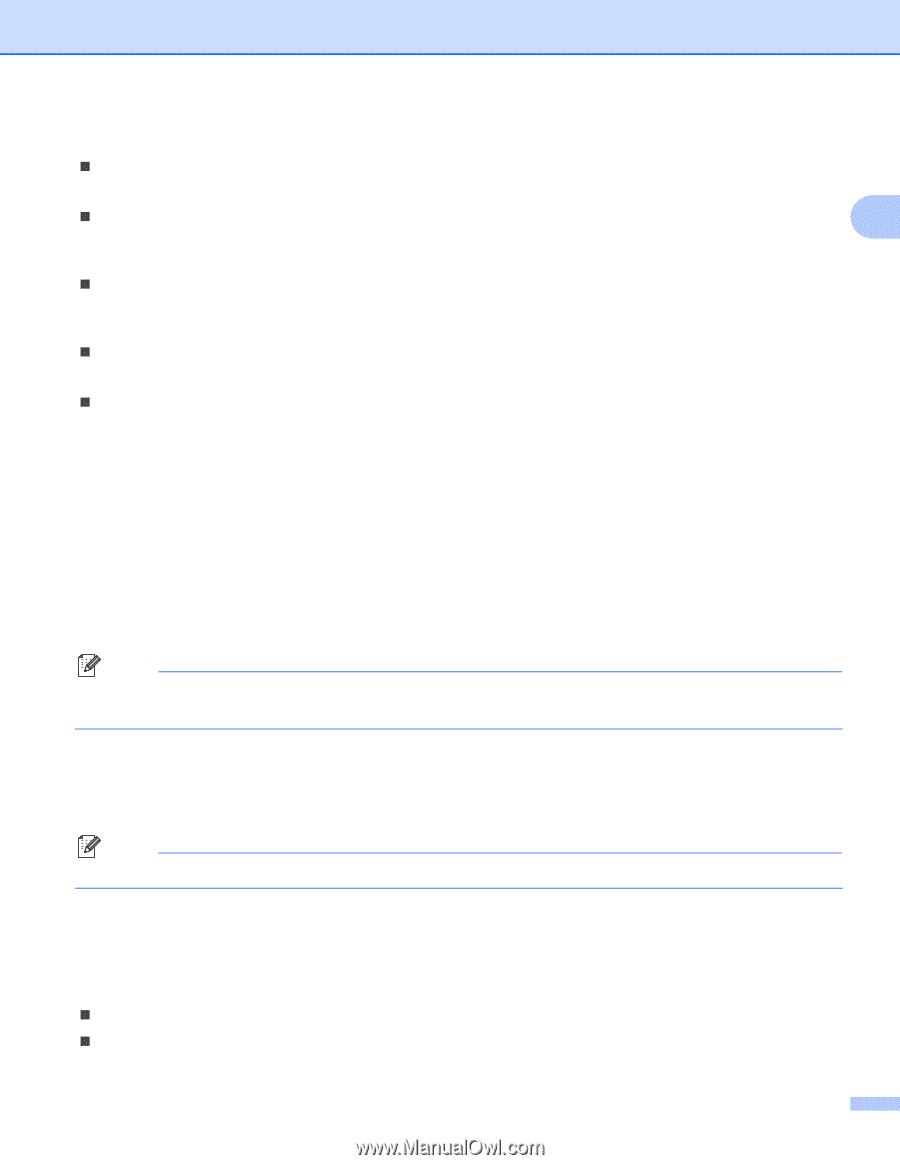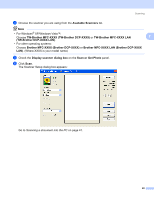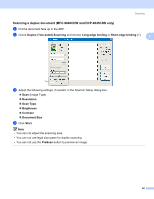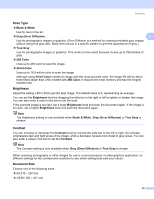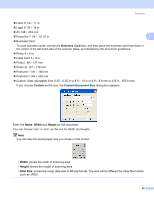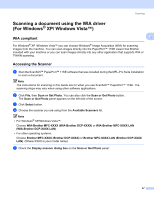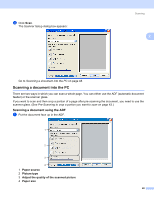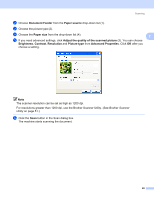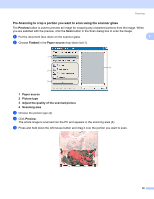Brother International 9840CDW Software Users Manual - English - Page 52
Scan Type, Brightness, Contrast, Document Size, Black & White, Gray Error Diffusion, True Gray
 |
UPC - 012502618744
View all Brother International 9840CDW manuals
Add to My Manuals
Save this manual to your list of manuals |
Page 52 highlights
Scanning Scan Type 2 „ Black & White Use for text or line art. „ Gray (Error Diffusion) 2 Use for photographic images or graphics. (Error Diffusion is a method for creating simulated gray images without using true gray dots. Black dots are put in a specific pattern to give the appearance of gray.) „ True Gray Use for photographic images or graphics. This mode is more exact because it uses up to 256 shades of gray. „ 256 Color Uses up to 256 color to scan the image. „ 24 bit Color Uses up to 16.8 million color to scan the image. Although using 24 bit Color creates an image with the most accurate color, the image file will be about three times larger than a file created with 256 Color. It requires the most memory and has the longest transfer time. Brightness 2 Adjust the setting (-50 to 50) to get the best image. The default value is 0, representing an average. You can set the Brightness level by dragging the slide bar to the right or left to lighten or darken the image. You can also enter a value in the box to set the level. If the scanned image is too light, set a lower Brightness level and scan the document again. If the image is too dark, set a higher Brightness level and scan the document again. Note The Brightness setting is only available when Black & White, Gray (Error Diffusion) or True Gray is chosen. Contrast 2 You can increase or decrease the Contrast level by moving the slide bar to the left or right. An increase emphasizes dark and light areas of the image, while a decrease reveals more detail in gray areas. You can also enter a value in the box to set the Contrast. Note The Contrast setting is only available when Gray (Error Diffusion) or True Gray is chosen. When scanning photographs or other images for use in a word processor or other graphics application, try different settings for the contrast and resolution to see which setting best suits your needs. Document Size 2 Choose one of the following sizes: „ A4 210 × 297 mm „ JIS B5 182 × 257 mm 45