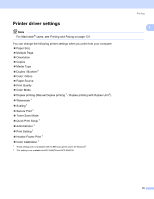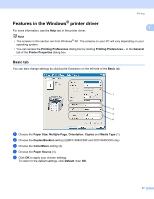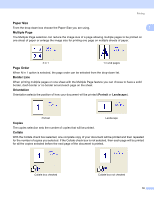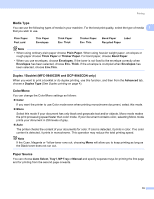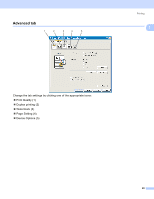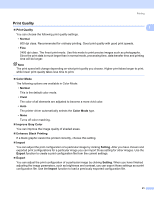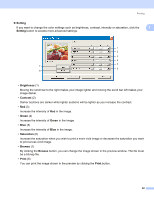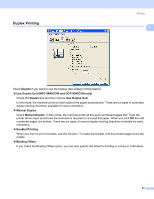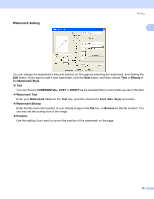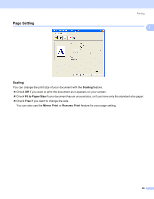Brother International 9840CDW Software Users Manual - English - Page 28
Print Quality, Normal, Color Mode, Vivid, Improve Gray, Color, Enhance Black Printing, Import, Setting - printer driver
 |
UPC - 012502618744
View all Brother International 9840CDW manuals
Add to My Manuals
Save this manual to your list of manuals |
Page 28 highlights
Printing Print Quality „ Print Quality 1 1 You can choose the following print quality settings. • Normal 600 dpi class. Recommended for ordinary printing. Good print quality with good print speeds. • Fine 2400 dpi class. The finest print mode. Use this mode to print precise images such as photographs. Since the print data is much larger than in normal mode, processing time, data transfer time and printing time will be longer. Note The print speed will change depending on what print quality you choose. Higher print takes longer to print, while lower print quality takes less time to print. „ Color Mode The following options are available in Color Mode: • Normal This is the default color mode. • Vivid The color of all elements are adjusted to become a more vivid color. • Auto The printer driver automatically selects the Color Mode type. • None Turns off color matching. „ Improve Gray Color You can improve the image quality of shaded areas. „ Enhance Black Printing If a black graphic cannot be printed correctly, choose this setting. „ Import You can adjust the print configuration of a particular image by clicking Setting. After you have chosen and exported print configurations for a particular image you can import those setting for other images. Use the Export function to create a print configuration file from the current settings. „ Export You can adjust the print configuration of a particular image by clicking Setting. When you have finished adjusting the image parameters, such as brightness and contrast, you can export those settings as a print configuration file. Use the Import function to load a previously exported configuration file. 21