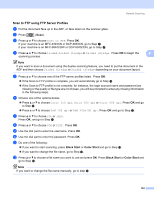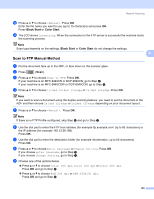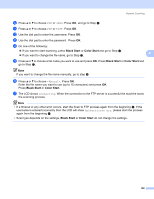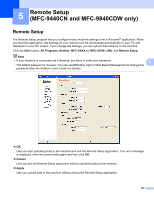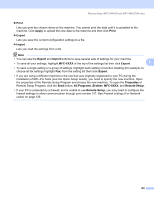Brother International 9840CDW Software Users Manual - English - Page 116
Brother PC-FAX Software (MFC-9440CN and MFC-9840CDW only), PC-FAX sending
 |
UPC - 012502618744
View all Brother International 9840CDW manuals
Add to My Manuals
Save this manual to your list of manuals |
Page 116 highlights
6 Brother PC-FAX Software (MFC-9440CN and MFC-9840CDW only) 6 PC-FAX sending 6 The Brother PC-FAX feature lets you to use your PC to send a document from an application as a standard fax. You can even attach a cover page. All you have to do is set up the receiving parties as members or groups in your PC-FAX Address Book or simply enter the destination address or fax number into the user interface. You can use the Address Book Search feature to quickly find members to send to. For the latest information and updates on the Brother PC-FAX feature, visit http://solutions.brother.com. Note • If you are using Windows® 2000 Professional, Windows® XP and Windows Vista™ you must log on with Administrator rights. 6 • The PC-FAX software can only send Black & White fax documents. • If your PC is protected by a firewall and is unable to use PC-FAX send, you may need to configure the firewall settings to allow communication through port number 54926 and 137. See Firewall settings (For Network users) on page 126. Setting up user information 6 Note You can access User Information from the FAX Sending dialog box by clicking the icon. (See Sending a file as a PC-FAX using the Facsimile style user interface on page 112.) 109