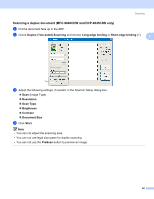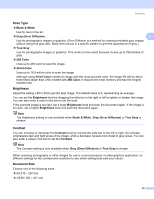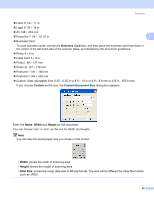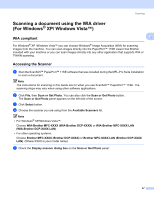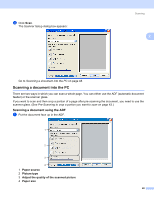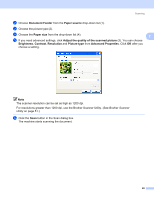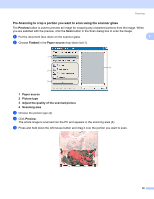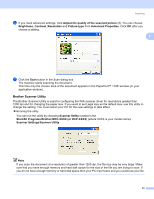Brother International 9840CDW Software Users Manual - English - Page 53
Business Card, Custom, Custom Document Size, Width, Height, Data Size, Photo L 89
 |
UPC - 012502618744
View all Brother International 9840CDW manuals
Add to My Manuals
Save this manual to your list of manuals |
Page 53 highlights
Scanning „ Letter 8 1/2 × 11 in „ Legal 8 1/2 × 14 in „ A5 148 × 210 mm „ Executive 7 1/4 × 10 1/2 in 2 „ Business Card To scan business cards, choose the Business Card size, and then place the business card face down in the center of the left hand side of the scanner glass, as indicated by the document guidelines. „ Photo 4 × 6 in „ Index Card 5 × 8 in „ Photo L 89 × 127 mm „ Photo 2L 127 × 178 mm „ Postcard 1 100 × 148 mm „ Postcard 2 148 × 200 mm „ Custom (User adjustable from 0.35 × 0.35 in to 8.5 × 14 in or 8.9 × 8.9 mm to 215.9 × 355.6 mm) If you choose Custom as the size, the Custom Document Size dialog box appears. Enter the Name, Width and Height for the document. You can choose 'mm' or 'inch' as the unit for Width and Height. Note You can see the actual paper size you chose on the screen. • Width: shows the width of scanning area • Height: shows the height of scanning area • Data Size: shows the rough data size in Bitmap format. The size will be different for other file formats such as JPEG. 46