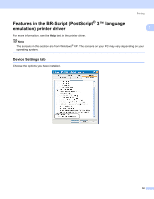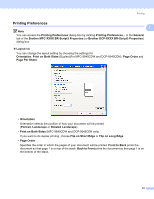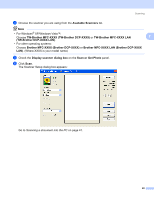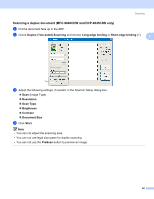Brother International 9840CDW Software Users Manual - English - Page 44
Toner Save Mode, Color/Mono, Color, Gamma Correction, Normal, Vivid, Improve Gray Color - toner black
 |
UPC - 012502618744
View all Brother International 9840CDW manuals
Add to My Manuals
Save this manual to your list of manuals |
Page 44 highlights
Printing „ Toner Save Mode You can conserve toner using this feature. When you set Toner Save Mode to On, print appears 1 lighter. The default setting is Off. Note We do not recommend Toner Save Mode to On for printing Photo or grayscale images. „ Color/Mono You can change the Color/Mono settings as follows: • Color If you want the printer to use Color mode even when printing monochrome document, select this mode. • Mono Select this mode if your document has only black and grayscale text and/or objects. Mono mode makes the print processing speed faster than color mode. If your document contains color, selecting Mono mode prints your document in 256 levels of gray. • Auto The printer checks the content of your documents for color. If color is detected, it prints in color. If no color content is detected, it prints in monochrome. This operation may reduce the total printing speed. Note If the Cyan, Magenta or Yellow toner runs out, choosing Mono will allow you to keep printing as long as the Black toner does not run out. „ Gamma Correction You can adjust the brightness of documents compared to the image on the screen. „ Color Mode The following options are available in Color Mode: • Normal This is the default color mode. • Vivid The color of all elements are adjusted to become a more vivid color. „ Improve Gray Color You can improve the image quality of the shaded area. „ Enhance Black Printing If a black graphic cannot print correctly, choose this setting. „ Halftone Screen Lock Stops other applications from modifying the Halftone settings. The default setting is on. 37