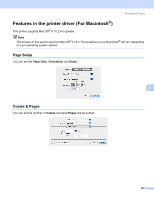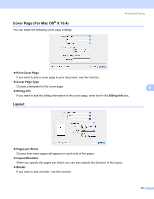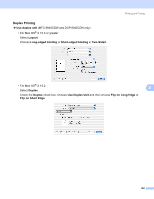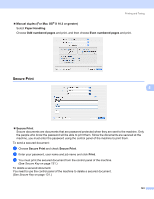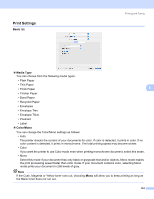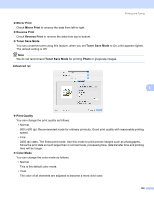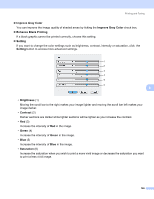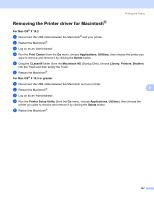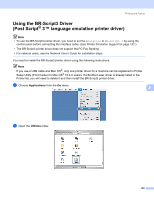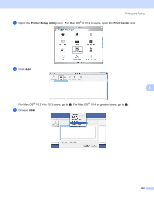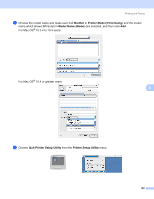Brother International 9840CDW Software Users Manual - English - Page 152
Mirror Print, Reverse Print, Toner Save Mode, Photo, Advanced, Print Quality, Color Mode
 |
UPC - 012502618744
View all Brother International 9840CDW manuals
Add to My Manuals
Save this manual to your list of manuals |
Page 152 highlights
Printing and Faxing „ Mirror Print Check Mirror Print to reverse the data from left to right. „ Reverse Print Check Reverse Print to reverse the data from top to bottom. „ Toner Save Mode You can conserve toner using this feature, when you set Toner Save Mode to On, print appears lighter. The default setting is Off. Note We do not recommend Toner Save Mode for printing Photo or grayscale images. Advanced tab 8 „ Print Quality You can change the print quality as follows: • Normal 600 x 600 dpi. Recommended mode for ordinary printouts. Good print quality with reasonable printing speed. • Fine 2400 dpi class. The finest print mode. Use this mode to print precise images such as photographs. Since the print data is much larger than in normal mode, processing time, data transfer time and printing time will be longer. „ Color Mode You can change the color mode as follows: • Normal This is the default color mode. • Vivid The color of all elements are adjusted to become a more vivid color. 145