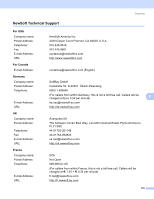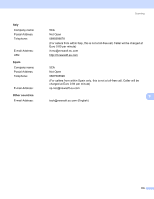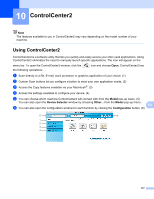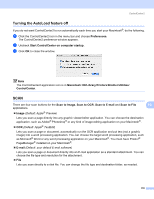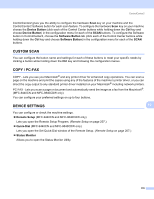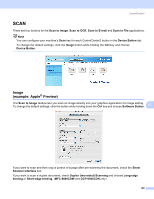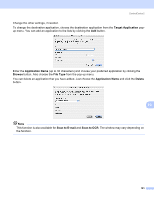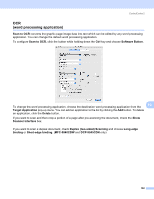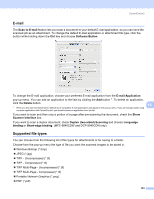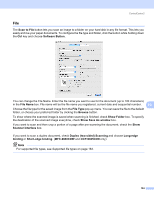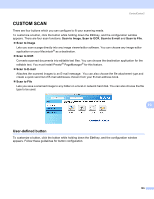Brother International 9840CDW Software Users Manual - English - Page 187
SCAN, Image (example: Apple® Preview)
 |
UPC - 012502618744
View all Brother International 9840CDW manuals
Add to My Manuals
Save this manual to your list of manuals |
Page 187 highlights
ControlCenter2 SCAN 10 There are four buttons for the Scan to Image, Scan to OCR, Scan to E-mail and Scan to File applications. Note You can configure your machine's Scan key for each ControlCenter2 button in the Device Button tab. To change the default settings, click the Image button while holding the Ctrl key and choose Device Button. Image (example: Apple® Preview) 10 The Scan to Image feature lets you scan an image directly into your graphics application for image editing. To change the default settings, click the button while holding down the Ctrl key and choose Software Button. 10 If you want to scan and then crop a portion of a page after pre-scanning the document, check the Show Scanner Interface box. If you want to scan a duplex document, check Duplex (two-sided) Scanning and choose Long-edge binding or Short-edge binding. (MFC-9840CDW and DCP-9045CDN only) 180