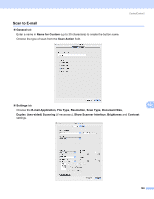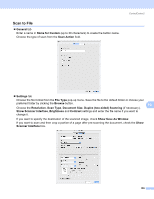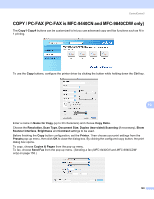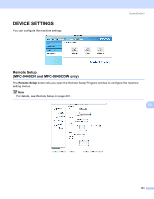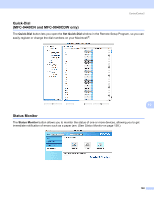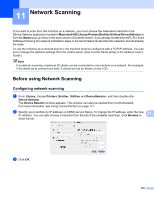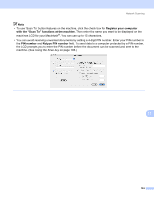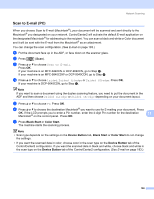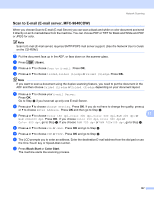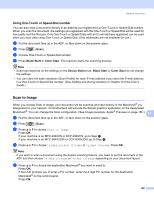Brother International 9840CDW Software Users Manual - English - Page 200
Network Scanning, Before using Network Scanning
 |
UPC - 012502618744
View all Brother International 9840CDW manuals
Add to My Manuals
Save this manual to your list of manuals |
Page 200 highlights
11 Network Scanning 11 If you want to scan from the machine on a network, you must choose the networked machine in the Device Selector application located in Macintosh HD/Library/Printers/Brother/Utilities/DeviceSelector or from the Model pop-up menu in the main screen of ControlCenter2. If you already installed the MFL-Pro Suite Software following the network installation steps in the Quick Setup Guide then this selection should already be made. To use the machine as a network scanner, the machine must be configured with a TCP/IP address. You can set or change the address settings from the control panel. (See Control Panel Setup in the Network User's Guide.) Note For network scanning, maximum 25 clients can be connected to one machine on a network. For example, if 30 clients try to connect at a time, 5 clients will not be shown on the LCD. Before using Network Scanning 11 Configuring network scanning 11 a From Library, choose Printers, Brother, Utilities and DeviceSelector, and then double-click Device Selector. The Device Selector window appears. This window can also be opened from ControlCenter2. For more information, see Using ControlCenter2 on page 177. b Specify your machine by IP address or mDNS service Name. To change the IP address, enter the new IP address. You can also choose a machine from the list of the available machines. Click Browse to 11 show the list. c Click OK. 193