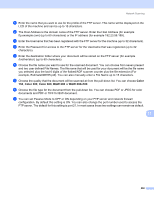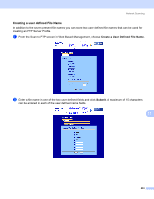Brother International 9840CDW Software Users Manual - English - Page 213
Color 150 dpi, Color 300 dpi, Color 600 dpi, B&W 200 dpi, B&W 200x100 dpi, <Manual>,
 |
UPC - 012502618744
View all Brother International 9840CDW manuals
Add to My Manuals
Save this manual to your list of manuals |
Page 213 highlights
Network Scanning i Choose one of the options below. „ Press a or b to choose Color 150 dpi, Color 300 dpi or Color 600 dpi. Press OK and go to j. „ Press a or b to choose B&W 200 dpi or B&W 200x100 dpi. Press OK and go to k. j Press a or b to choose PDF or JPEG. Press OK and go to Step l. k Press a or b to choose PDF or TIFF. Press OK. l Use the dial pad to enter the username. Press OK. m Use the dial pad to enter the password. Press OK. n Do one of the following: „ If you want to start scanning, press Black Start or Color Start and go to Step q. „ If you want to change the file name, go to Step o. o Press a or b to choose a file name you want to use and press OK. Press Black Start or Color Start and go to Step q. Note If you want to change the file name manually, go to step p. p Press a or b to choose . Press OK. Enter the file name you want to use (up to 15 characters) and press OK. Press Black Start or Color Start. q The LCD shows Connecting. When the connection to the FTP server is successful the machine starts the scanning process. 11 Note • If a timeout or any other error occurs, start the Scan to FTP process again from the beginning a. If the user name is entered incorrectly then the LCD will show Authenticate Err, please start the process again from the beginning a. • Scan type depends on the settings, Black Start or Color Start do not change the settings. 206