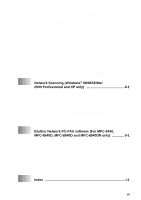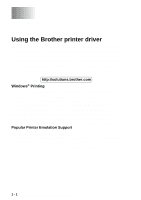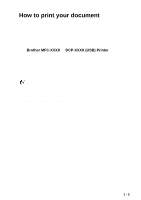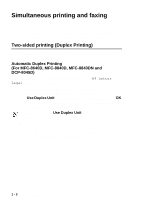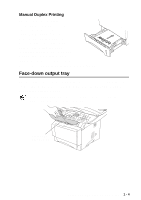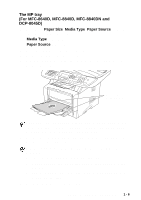Brother International DCP 8045D Software Users Manual - English - Page 12
Printing on plain paper, The manual feed tray (For MFC-8440 and DCP-8040)
 |
UPC - 012502610335
View all Brother International DCP 8045D manuals
Add to My Manuals
Save this manual to your list of manuals |
Page 12 highlights
Printing on plain paper The manual feed tray (For MFC-8440 and DCP-8040) The machine automatically turns on the Manual Feed mode when you put paper in the manual feed tray. 1 Select the Paper Size, Media Type, Paper Source, and other settings in the printer driver. Media Type: Plain Paper Paper Source: Manual 2 Send the print data to the machine. 3 Open the manual feed tray. Slide the paper guides to fit the paper size. 4 Using both hands put paper in the manual feed tray until the front edge of the paper touches the paper feed roller and the machine grips the paper. ■ Make sure that the paper is straight and in the proper position on the manual feed tray. If it is not, the paper may not be fed properly, resulting in a skewed printout or a paper jam. ■ Do not put more than one piece of paper in the manual feed tray at any one time, or it may cause a jam. 5 After the printed page comes out of the machine, put in the next sheet of paper as in Step 4 above. Repeat for each page that you want to print. 1 - 5 USING THE MACHINE AS A PRINTER