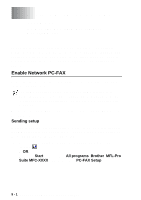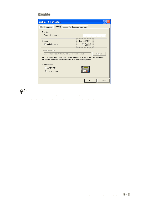Brother International DCP 8045D Software Users Manual - English - Page 169
Scan to E-mail (E-mail server) (For MFC-8440, MFC-8640D, MFC-8840D and MFC-8840DN only
 |
UPC - 012502610335
View all Brother International DCP 8045D manuals
Add to My Manuals
Save this manual to your list of manuals |
Page 169 highlights
Scan to E-mail (E-mail server) (For MFC-8440, MFC-8640D, MFC-8840D and MFC-8840DN only) When you select Scan to E-mail (E-mail server) you can scan a black and white or color original and send it directly to an E-mail address from the machine. You can choose PDF or TIFF for Black and White and PDF or JPEG for color. Scan to E-mail (E-mail Server) requires SMTP/POP3 mail server support. (See NC-9100h Network User's Guide on the CD-ROM) 1 Place the original face up in the ADF, or face down on the scanner glass. 2 Press Scan. 3 Press or to select Scan to E-mail. Press Set. 4 Press or to select E-mail Server. ▲ Scan to E-mail Scan to Image Press Set. 5 Press or to select Change Scan to OCR ▼ Scan to File Select ▲▼ & Set Quality. Press Set. -OR- If you don't have to change the quality, press or Enter Address. Press Set and then go to Step 9. 6 Press or to select Color 150 dpi, Color 300 dpi, Color 600 dpi, B/W 200 dpi or B/W 200×100 dpi. Press Set. to select If you select Color 150 dpi, Color 300 dpi or Color 600 dpi in Step 6, go to Step 7. -OR- If you select B/W 200 dpi or B/W 200×100 dpi in Step 6, go to Step 8. 7 Press or to select PDF or JPEG. Press Set. 8 Press or to select PDF or TIFF. Press Set. 9 The LCD prompts you to enter an address. Enter the destination E-mail address from the dial pad or use the One-Touch key or Speed-Dial key. 10 Press Start. The machine will start the scanning process. 8 - 6 NETWORK SCANNING (WINDOWS® 98/98SE/ME/2000 PROFESSIONAL AND XP ONLY)