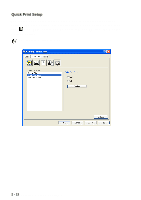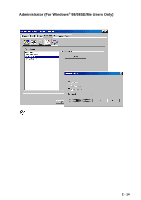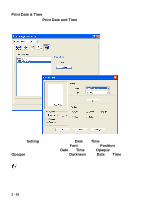Brother International DCP 8045D Software Users Manual - English - Page 35
Watermark Bitmap, Watermark Text
 |
UPC - 012502610335
View all Brother International DCP 8045D manuals
Add to My Manuals
Save this manual to your list of manuals |
Page 35 highlights
Print Watermark The Print Watermark feature offers the following print choices: ■ On all pages ■ On first page only ■ From second page ■ Custom ■ Apply from second copy (collate only) (For Windows® 2000/XP/Windows NT® 4.0) Watermark Setting You can change the Watermark's size and position on the page by selecting the Watermark, and clicking the Edit button. If you want to add a new Watermark, click the New button, and then select Text or Bitmap in the Watermark Style. ■ Title You can select the CONFIDENTIAL, COPY or DRAFT as the standard title or enter a title you like in the field. ■ Watermark Text Enter your Watermark text into the Text Box, and then select the Font, Size, Darkness and Style. ■ Watermark Bitmap Enter the file name and location of your bitmap image in the File box, or Browse for the file location. You can also set the scaling size of the image. PRINTER DRIVER SETTINGS 2 - 10