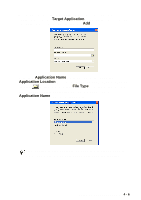Brother International DCP 8045D Software Users Manual - English - Page 76
Copy, Pc-fax (for Mfc-8440, Mfc-8640d, Mfc-8840d And Mfc-8840dn Only), Device Setting (for Mfc-8440
 |
UPC - 012502610335
View all Brother International DCP 8045D manuals
Add to My Manuals
Save this manual to your list of manuals |
Page 76 highlights
COPY Copy - allows you to use the PC and any printer driver for enhanced copy operations. You can scan the page on the machine and print the copies using any of the features of the machine printer driver-OR-you can direct the copy output to any standard printer driver installed on the PC including network printers. You can configure your preferred settings on up to four buttons. PC-FAX (For MFC-8440, MFC-8640D, MFC-8840D and MFC-8840DN only) These buttons are for sending or receiving faxes using the Brother PC-FAX application. ■ Send - enables you to scan a page or document and automatically send the image as a fax from the PC using the Brother PC-FAX software. (See PC-FAX sending on page 6-1.) ■ Receive - enables you to receive a PC-FAX by clicking this button. After running the PC-FAX receive software, this button changes to View Received to open the application and see the received fax. (See Setting up PC-FAX receiving on page 6-19.) When the machine is connected to a network, you cannot use this function. ■ Address Book - enables you to open Brother PC-FAX address book. (See Brother Address Book on page 6-7.) ■ Setup - enables you to configure the PC-FAX sending settings. (See Sending setup on page 6-3.) DEVICE SETTING (For MFC-8440, MFC-8640D, MFC-8840D and MFC-8840DN only) You can configure the machine setting. ■ Remote Setup - enables you to open the Remote Setup Program. (See MFC Remote Setup on page 5-1.) When the machine is connected to a network, you cannot use this function. USING CONTROLCENTER2.0 4 - 4