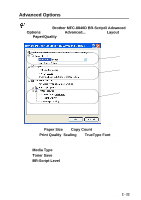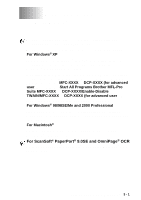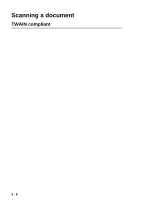Brother International DCP 8045D Software Users Manual - English - Page 52
PreScanning to crop a portion you want to scan using the scanner glass, Preview, Flatbed
 |
UPC - 012502610335
View all Brother International DCP 8045D manuals
Add to My Manuals
Save this manual to your list of manuals |
Page 52 highlights
PreScanning to crop a portion you want to scan using the scanner glass The Preview button is used to preview an image for cropping any unwanted portions from the image. When you are satisfied with the preview, click the Scan button from the scanner window to scan the image. 1 Place the original face down on the scanner glass. 2 Make sure you selected Flatbed in the Paper source pull-down box (A). A Scanning area B 3 Select the picture type (B). 4 In the Scan dialog box, click the Preview button. The entire original will be scanned into the PC and will appear in the scanning area. 5 Select the portion you want to scan by clicking the left mouse button and dragging it over the area. Scanning area HOW TO SCAN USING WINDOWS® 3 - 5

HOW TO SCAN USING WINDOWS
®
3 - 5
PreScanning to crop a portion you want to scan using the
scanner glass
The
Preview
button is used to preview an image for cropping any
unwanted portions from the image. When you are satisfied with the
preview, click the
Scan
button from the scanner window to scan the
image.
1
Place the original face down on the scanner glass.
2
Make sure you selected
Flatbed
in the Paper source pull-down
box (A).
3
Select the picture type (B).
4
In the Scan dialog box, click the
Preview
button. The entire
original will be scanned into the PC and will appear in the
scanning area.
5
Select the portion you want to scan by clicking the left mouse
button and dragging it over the area.
Scanning area
A
B
Scanning area