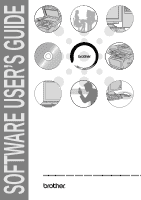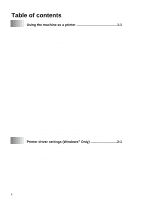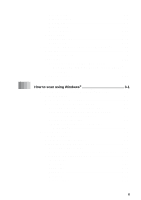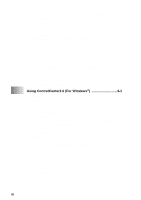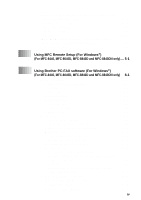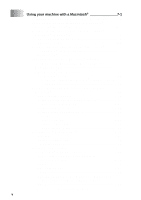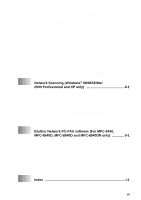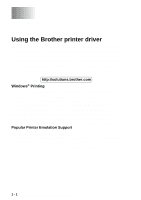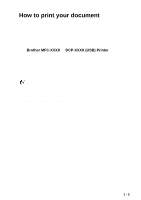iii
Using the scan key (For USB or Parallel interface
cable users)
.................................................................
3-17
Scan to E-mail
..........................................................
3-18
Scan to Image
..........................................................
3-18
Scan to OCR
.............................................................
3-19
Scan to File
...............................................................
3-19
Using ScanSoft
®
PaperPort
®
9.0SE and
OmniPage
®
OCR
.........................................................
3-20
Viewing items
............................................................
3-21
Organizing your items in folders
...............................
3-22
Quick links to other applications
...............................
3-22
ScanSoft
®
OmniPage
®
OCR lets you convert
image text into text you can edit
...........................
3-23
You can Import items from other applications
..........
3-23
You can Export items in other formats
......................
3-24
Exporting an image file
.........................................
3-24
How to Uninstall PaperPort
®
9.0SE and
ScanSoft
®
OmniPage
®
OCR
................................
3-25
4
Using ControlCenter2.0 (For Windows
®
)
...........................
4-1
ControlCenter2.0
..............................................................
4-1
How to turn off the AutoLoad feature in
ControlCenter2.0
....................................................
4-2
SCAN
..........................................................................
4-3
CUSTOM SCAN
.........................................................
4-3
COPY
.........................................................................
4-4
PC-FAX (For MFC-8440, MFC-8640D, MFC-8840D
and MFC-8840DN only)
..........................................
4-4
DEVICE SETTING (For MFC-8440, MFC-8640D,
MFC-8840D and MFC-8840DN only)
.....................
4-4
SCAN
................................................................................
4-5
Image (example: Microsoft Paint)
...............................
4-5
OCR (Word Processing program)
...............................
4-7
E-mail
..........................................................................
4-8
File attachments
.........................................................
4-9
File
............................................................................
4-10
CUSTOM SCAN
.............................................................
4-11
Customizing a user-defined button
...........................
4-12
Scan to Image:
.....................................................
4-12
Scan to OCR:
.......................................................
4-13
Scan to E-mail:
.....................................................
4-14
Scan to File:
..........................................................
4-15
COPY
..............................................................................
4-16