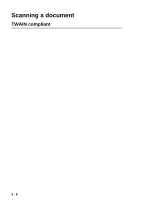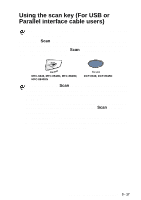Brother International DCP 8045D Software Users Manual - English - Page 60
Settings in the Scanner window, Image Type, Resolution
 |
UPC - 012502610335
View all Brother International DCP 8045D manuals
Add to My Manuals
Save this manual to your list of manuals |
Page 60 highlights
Settings in the Scanner window Image Type Select the output image type from Photo, Web or Text. Resolution and Scan Type will be altered for each default setting. The default settings are: Image Type Photo Select for scanning photo images. Web Select for attaching the scanned image to web pages. Text Select for scanning text documents. Resolution 300 x 300 dpi 100 x 100 dpi 200 x 200 dpi Scan Type 24-bit color 24-bit color Black & White Resolution You can change the scanning resolution from the Resolution drop down list. Higher resolutions take more memory and transfer time, but can achieve a finer scanned image. The following table shows the resolution settings available for each color mode. Resolution 100 × 100 dpi 150 × 150 dpi 200 × 200 dpi 300 × 300 dpi 400 × 400 dpi 600 × 600 dpi 1200 × 1200 dpi 2400 × 2400 dpi 4800 × 4800 dpi 9600 × 9600 dpi Black & White / Gray (Error Diffusion) Yes Yes Yes Yes Yes Yes Yes Yes Yes Yes 256 color Yes Yes Yes Yes Yes Yes No No No No True Gray / 24 bit color / 24 bit color (Fast) Yes Yes Yes Yes Yes Yes Yes Yes Yes Yes HOW TO SCAN USING WINDOWS® 3 - 13