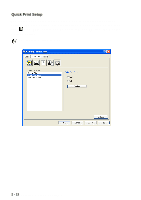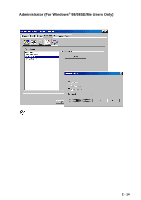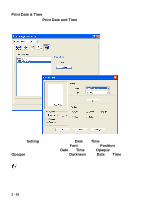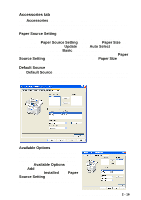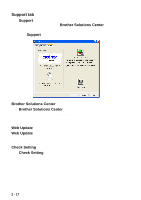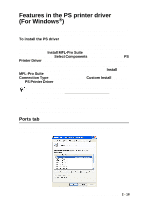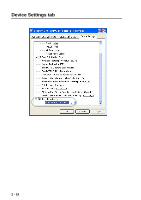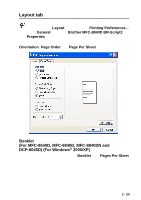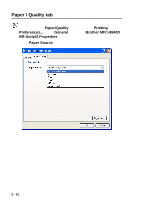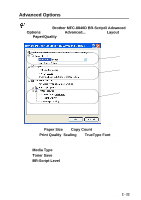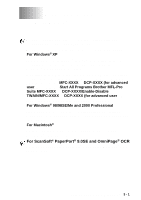Brother International DCP 8045D Software Users Manual - English - Page 43
Features in the PS printer driver (For Windows®), Ports tab - software downloads
 |
UPC - 012502610335
View all Brother International DCP 8045D manuals
Add to My Manuals
Save this manual to your list of manuals |
Page 43 highlights
Features in the PS printer driver (For Windows®) The Windows® 98/98SE/Me/2000 Professional/XP and Windows NT® 4.0 utilizes BR-Script 3 (PostScript® 3™ language emulation) driver. To install the PS driver If you have already installed the printer driver following the instruction in the Quick Setup Guide, insert the CD-ROM into the CD-ROM drive on your PC and click Install MFL-Pro Suite and follow the on-screen instructions. When the Select Components screen appears, check PS Printer Driver, and then continue following the on-screen instructions. If you have not previously installed the driver and software, insert the CD-ROM into the CD-ROM drive on your PC and click Install MFL-Pro Suite and follow the on-screen instructions. When the Connection Type screen appears, select Custom Install and check the PS Printer Driver. Then continue following on-screen instructions. ■ You can download the latest driver by accessing the Brother Solutions Center at http://solutions.brother.com ■ The screens in this section are from Windows® XP for MFC-8840D. ■ The screens on your PC will vary depending on your Operating System and machine. Ports tab Select the port where your printer is connected or the path to the network printer you are using. PRINTER DRIVER SETTINGS 2 - 18