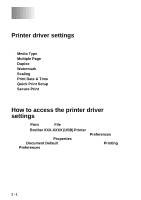Brother International DCP 8045D Software Users Manual - English - Page 24
Setting the Emulation Selection, Stop/Exit - laser printer
 |
UPC - 012502610335
View all Brother International DCP 8045D manuals
Add to My Manuals
Save this manual to your list of manuals |
Page 24 highlights
5 Press or to select Print. Press Set. The machine prints the data. -OR- If you want to delete the secured data press or to select Delete. Press Stop/Exit. ■ If you turn the power switch Off, the secured data saved in memory will be cleared. ■ After you print the secured data it will be cleared from memory. Setting the Emulation Selection The LCD screen shown in this section is from MFC-8440, MFC-8640D, MFC-8840D and MFC-8840DN. This machine has an Automatic Emulation Selection function. When the machine receives information from the PC, it automatically chooses the emulation mode. This function has been set at the factory to AUTO. You can change the default emulation mode manually by using the control panel. 1 Press Menu, 4, 1. (For DCP-8040 and DCP-8045D, press Menu, 3, 1) 2 Press or to select Auto, 41.Emulation ▲ Auto HP LaserJet ▼ BS-Script 3 Select ▲▼ & Set HP Laser Jet or BR-Script3. Press Set. 3 Press Stop/Exit. Try this function with your application software or network server. If the function does not work properly, either select the required emulation mode manually using the machine panel buttons or use the emulation selection commands in your software. 1 - 17 USING THE MACHINE AS A PRINTER