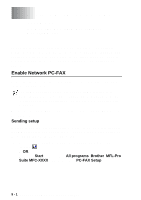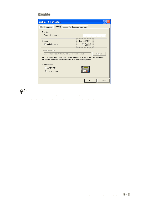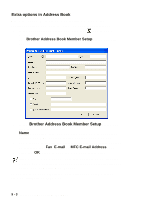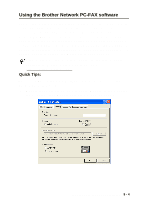Brother International DCP 8045D Software Users Manual - English - Page 171
Scan to OCR
 |
UPC - 012502610335
View all Brother International DCP 8045D manuals
Add to My Manuals
Save this manual to your list of manuals |
Page 171 highlights
Scan to OCR When you select Scan to OCR your original will be scanned and sent directly to the PC you designated on your network. ControlCenter2.0 will activate ScanSoft® OmniPage® and convert your original into text for viewing and editing from a word processing application on the designated PC. You can change the Scan configuration. (See Scan to OCR: on page 4-13.) 1 Place the original face up in the ADF, or face down on the scanner glass. 2 Press Scan. 3 Press or Scan to OCR. Press Set. 4 Press or to select to select a ▲ Scan to E-mail Scan to Image Scan to OCR ▼ Scan to File Select ▲▼ & Set destination you want to send to. Press Set. If the LCD prompts you to enter a PIN Number, enter the 4-digit PIN Number for the destination PC on the control panel. Press Set. The machine will start the scanning process. 8 - 8 NETWORK SCANNING (WINDOWS® 98/98SE/ME/2000 PROFESSIONAL AND XP ONLY)