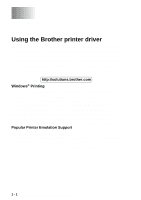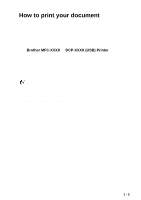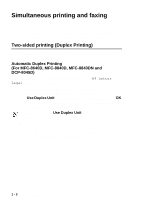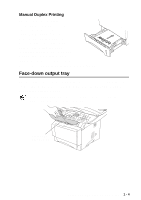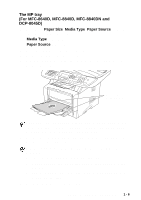Brother International DCP 8045D Software Users Manual - English - Page 13
The MP tray (For MFC-8640D, MFC-8840D, MFC-8840DN and DCP-8045D), Paper Size, Media Type, Paper Source
 |
UPC - 012502610335
View all Brother International DCP 8045D manuals
Add to My Manuals
Save this manual to your list of manuals |
Page 13 highlights
The MP tray (For MFC-8640D, MFC-8840D, MFC-8840DN and DCP-8045D) 1 Select the Paper Size, Media Type, Paper Source, and other settings in the printer driver. Media Type: Plain Paper Paper Source: MP Tray 2 Open the MP tray and lower it gently. 3 Pull out the MP tray support flap. 4 When loading paper in the MP tray, make sure it touches the back of the tray. Paper-guide Release Lever Make sure that the paper is straight and in the proper position on the MP tray. If it is not, the paper may not be fed properly, resulting in a skewed printout or a paper jam. 5 While pressing the paper-guide release lever, slide the paper guide to fit the paper size. When you put paper in the MP tray, please remember the following: ■ The side to be printed on must be face up. ■ During printing, the inside tray rises to feed paper into the machine. ■ Put the leading edge (top of the paper) in first and push it gently into the tray. 6 Send the print data to the machine. USING THE MACHINE AS A PRINTER 1 - 6