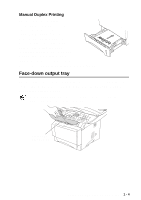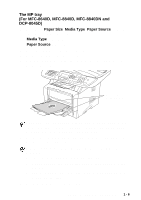Brother International DCP 8045D Software Users Manual - English - Page 16
The multi-purpose tray (MP tray) (For MFC-8640D, MFC-8840D, MFC-8840DN and DCP-8045D
 |
UPC - 012502610335
View all Brother International DCP 8045D manuals
Add to My Manuals
Save this manual to your list of manuals |
Page 16 highlights
The multi-purpose tray (MP tray) (For MFC-8640D, MFC-8840D, MFC-8840DN and DCP-8045D) 1 Select the Paper Size, Media Type, Paper Source, and other settings in the printer driver. Media Type: Thick paper or Thicker paper Paper Source: MP Tray 2 Open the back output tray, and then unfold the face-up output tray support if necessary. 3 Open the MP tray and lower it gently. 4 Pull out the MP tray support flap. 5 When putting paper in the MP tray, make sure it touches the back of the tray. Make sure that the paper is straight and in the proper position in the MP tray. If it is not, the paper may not be fed properly, resulting in a skewed printout or a paper jam. 6 While pressing the paper-guide release lever, slide the paper guide to fit the paper size. 1 - 9 USING THE MACHINE AS A PRINTER