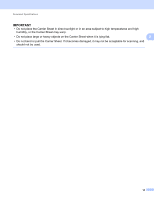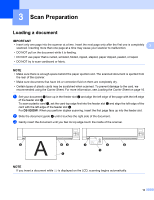Brother International DS-920DW Users Guide - Page 18
Charging battery, Power
 |
View all Brother International DS-920DW manuals
Add to My Manuals
Save this manual to your list of manuals |
Page 18 highlights
General Information Charging battery 1 a Make sure that your computer is ON. b Connect the supplied Micro USB Cable to the micro USB port on your scanner. c Connect the cable to your computer. The battery starts charging automatically. d The Power button lights up green while the battery is charging, and goes off when charging is complete. NOTE • When charging the battery, press and hold the Power button to turn off your scanner. You can charge the battery with the power either on or off, but charging takes more time when the scanner is on. • When charging the battery with the power on, set the Wi-Fi® switch to OFF. • When the scanner is turned on, the battery level is displayed on the LCD panel. Battery icon Power level Full Half full Low • If you do not use the scanner for a long period, charge the battery fully at least once every six months to prolong the battery life. • If you do not use the scanner for a long period, remove the battery from the scanner, and store the battery in a cool, dry place at a consistent temperature. 10